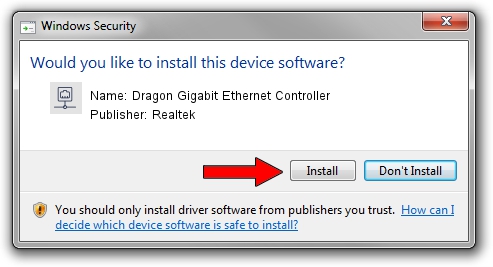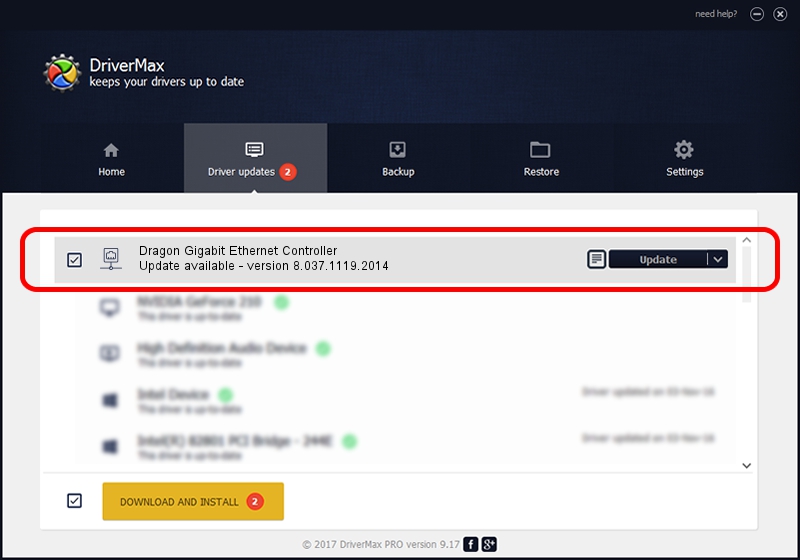Advertising seems to be blocked by your browser.
The ads help us provide this software and web site to you for free.
Please support our project by allowing our site to show ads.
Home /
Manufacturers /
Realtek /
Dragon Gigabit Ethernet Controller /
PCI/VEN_10EC&DEV_8168&SUBSYS_09951025&REV_16 /
8.037.1119.2014 Nov 19, 2014
Driver for Realtek Dragon Gigabit Ethernet Controller - downloading and installing it
Dragon Gigabit Ethernet Controller is a Network Adapters device. This Windows driver was developed by Realtek. The hardware id of this driver is PCI/VEN_10EC&DEV_8168&SUBSYS_09951025&REV_16; this string has to match your hardware.
1. Manually install Realtek Dragon Gigabit Ethernet Controller driver
- Download the driver setup file for Realtek Dragon Gigabit Ethernet Controller driver from the location below. This download link is for the driver version 8.037.1119.2014 released on 2014-11-19.
- Start the driver installation file from a Windows account with administrative rights. If your UAC (User Access Control) is enabled then you will have to confirm the installation of the driver and run the setup with administrative rights.
- Go through the driver setup wizard, which should be pretty easy to follow. The driver setup wizard will scan your PC for compatible devices and will install the driver.
- Restart your computer and enjoy the new driver, as you can see it was quite smple.
This driver received an average rating of 3.8 stars out of 58282 votes.
2. Using DriverMax to install Realtek Dragon Gigabit Ethernet Controller driver
The advantage of using DriverMax is that it will install the driver for you in just a few seconds and it will keep each driver up to date. How easy can you install a driver using DriverMax? Let's take a look!
- Open DriverMax and click on the yellow button named ~SCAN FOR DRIVER UPDATES NOW~. Wait for DriverMax to scan and analyze each driver on your PC.
- Take a look at the list of available driver updates. Search the list until you locate the Realtek Dragon Gigabit Ethernet Controller driver. Click the Update button.
- Finished installing the driver!

Jun 20 2016 12:48PM / Written by Andreea Kartman for DriverMax
follow @DeeaKartman