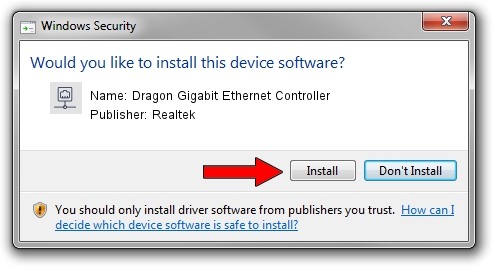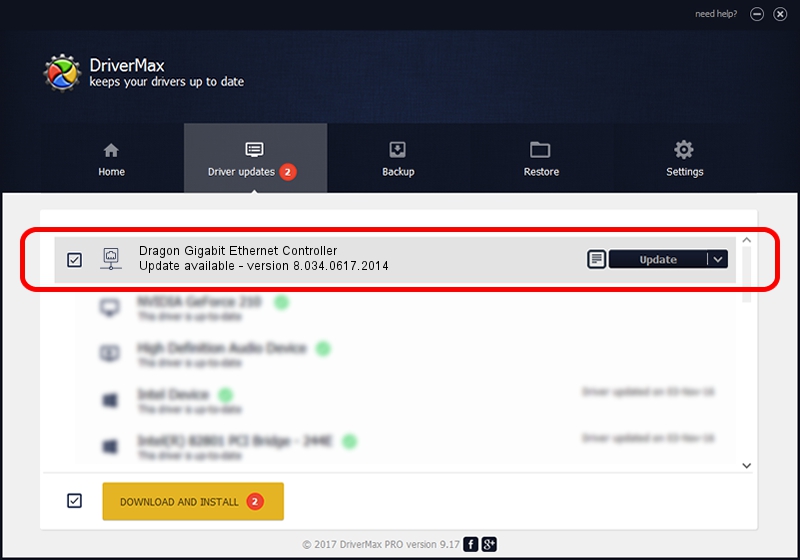Advertising seems to be blocked by your browser.
The ads help us provide this software and web site to you for free.
Please support our project by allowing our site to show ads.
Home /
Manufacturers /
Realtek /
Dragon Gigabit Ethernet Controller /
PCI/VEN_10EC&DEV_8168&REV_17 /
8.034.0617.2014 Jun 17, 2014
Realtek Dragon Gigabit Ethernet Controller driver download and installation
Dragon Gigabit Ethernet Controller is a Network Adapters device. This driver was developed by Realtek. In order to make sure you are downloading the exact right driver the hardware id is PCI/VEN_10EC&DEV_8168&REV_17.
1. Manually install Realtek Dragon Gigabit Ethernet Controller driver
- Download the driver setup file for Realtek Dragon Gigabit Ethernet Controller driver from the location below. This is the download link for the driver version 8.034.0617.2014 released on 2014-06-17.
- Start the driver installation file from a Windows account with administrative rights. If your UAC (User Access Control) is running then you will have to accept of the driver and run the setup with administrative rights.
- Go through the driver setup wizard, which should be quite easy to follow. The driver setup wizard will analyze your PC for compatible devices and will install the driver.
- Shutdown and restart your PC and enjoy the new driver, as you can see it was quite smple.
This driver was rated with an average of 3.7 stars by 11719 users.
2. How to install Realtek Dragon Gigabit Ethernet Controller driver using DriverMax
The advantage of using DriverMax is that it will install the driver for you in the easiest possible way and it will keep each driver up to date, not just this one. How can you install a driver using DriverMax? Let's follow a few steps!
- Open DriverMax and push on the yellow button named ~SCAN FOR DRIVER UPDATES NOW~. Wait for DriverMax to scan and analyze each driver on your PC.
- Take a look at the list of driver updates. Search the list until you find the Realtek Dragon Gigabit Ethernet Controller driver. Click the Update button.
- That's it, you installed your first driver!

Jun 27 2016 1:13AM / Written by Dan Armano for DriverMax
follow @danarm