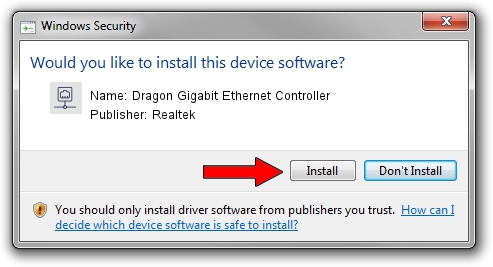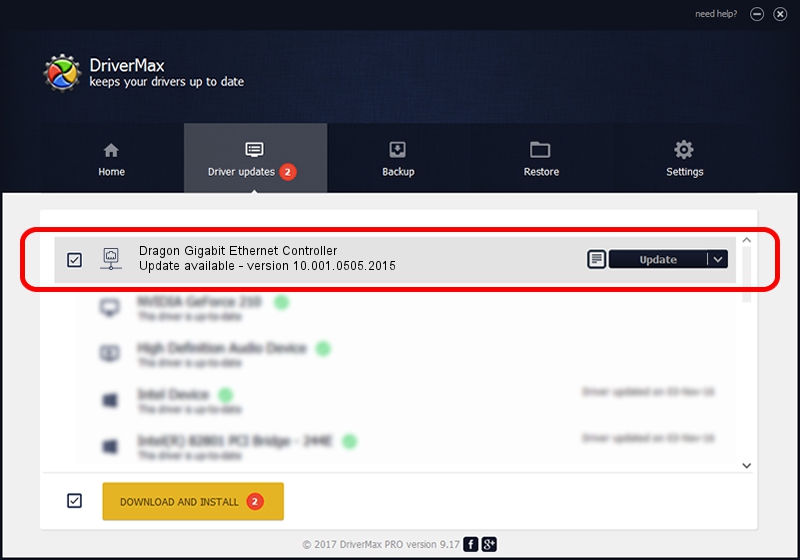Advertising seems to be blocked by your browser.
The ads help us provide this software and web site to you for free.
Please support our project by allowing our site to show ads.
Home /
Manufacturers /
Realtek /
Dragon Gigabit Ethernet Controller /
PCI/VEN_10EC&DEV_8168&REV_16 /
10.001.0505.2015 May 05, 2015
Download and install Realtek Dragon Gigabit Ethernet Controller driver
Dragon Gigabit Ethernet Controller is a Network Adapters device. This driver was developed by Realtek. The hardware id of this driver is PCI/VEN_10EC&DEV_8168&REV_16; this string has to match your hardware.
1. How to manually install Realtek Dragon Gigabit Ethernet Controller driver
- Download the setup file for Realtek Dragon Gigabit Ethernet Controller driver from the link below. This is the download link for the driver version 10.001.0505.2015 released on 2015-05-05.
- Start the driver installation file from a Windows account with administrative rights. If your UAC (User Access Control) is enabled then you will have to accept of the driver and run the setup with administrative rights.
- Go through the driver installation wizard, which should be quite easy to follow. The driver installation wizard will scan your PC for compatible devices and will install the driver.
- Shutdown and restart your PC and enjoy the updated driver, as you can see it was quite smple.
Driver file size: 481243 bytes (469.96 KB)
This driver received an average rating of 4.7 stars out of 32756 votes.
This driver was released for the following versions of Windows:
- This driver works on Windows 2000 32 bits
- This driver works on Windows Server 2003 32 bits
- This driver works on Windows XP 32 bits
- This driver works on Windows Vista 32 bits
- This driver works on Windows 7 32 bits
- This driver works on Windows 8 32 bits
- This driver works on Windows 8.1 32 bits
- This driver works on Windows 10 32 bits
- This driver works on Windows 11 32 bits
2. Installing the Realtek Dragon Gigabit Ethernet Controller driver using DriverMax: the easy way
The most important advantage of using DriverMax is that it will setup the driver for you in the easiest possible way and it will keep each driver up to date, not just this one. How easy can you install a driver using DriverMax? Let's see!
- Open DriverMax and click on the yellow button that says ~SCAN FOR DRIVER UPDATES NOW~. Wait for DriverMax to analyze each driver on your PC.
- Take a look at the list of available driver updates. Scroll the list down until you locate the Realtek Dragon Gigabit Ethernet Controller driver. Click on Update.
- Finished installing the driver!

Nov 30 2023 1:30PM / Written by Andreea Kartman for DriverMax
follow @DeeaKartman