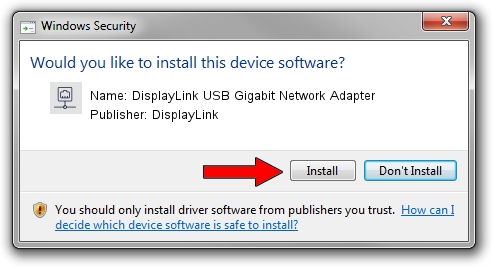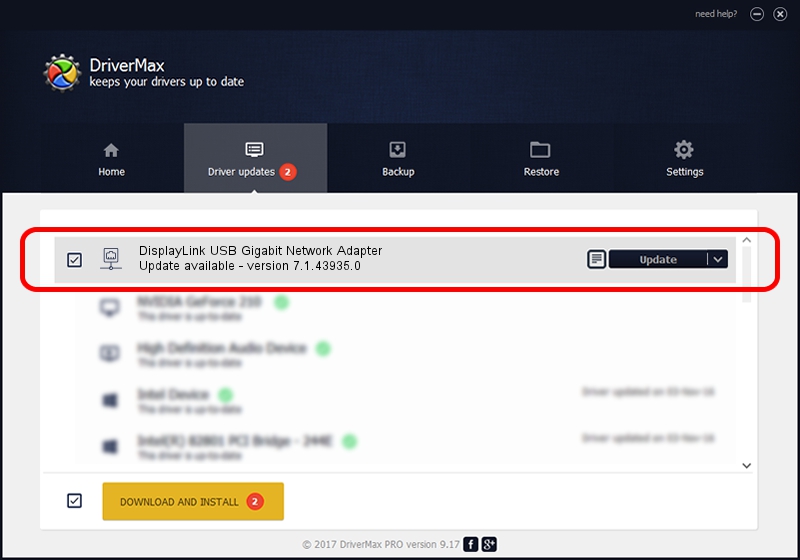Advertising seems to be blocked by your browser.
The ads help us provide this software and web site to you for free.
Please support our project by allowing our site to show ads.
Home /
Manufacturers /
DisplayLink /
DisplayLink USB Gigabit Network Adapter /
USB/VID_17E9&PID_C303&MI_05 /
7.1.43935.0 Dec 06, 2012
Download and install DisplayLink DisplayLink USB Gigabit Network Adapter driver
DisplayLink USB Gigabit Network Adapter is a Network Adapters device. This driver was developed by DisplayLink. The hardware id of this driver is USB/VID_17E9&PID_C303&MI_05; this string has to match your hardware.
1. Manually install DisplayLink DisplayLink USB Gigabit Network Adapter driver
- Download the setup file for DisplayLink DisplayLink USB Gigabit Network Adapter driver from the location below. This is the download link for the driver version 7.1.43935.0 dated 2012-12-06.
- Run the driver setup file from a Windows account with the highest privileges (rights). If your User Access Control Service (UAC) is started then you will have to accept of the driver and run the setup with administrative rights.
- Go through the driver setup wizard, which should be quite easy to follow. The driver setup wizard will analyze your PC for compatible devices and will install the driver.
- Restart your computer and enjoy the new driver, as you can see it was quite smple.
The file size of this driver is 34229 bytes (33.43 KB)
Driver rating 5 stars out of 62736 votes.
This driver is fully compatible with the following versions of Windows:
- This driver works on Windows 2000 64 bits
- This driver works on Windows Server 2003 64 bits
- This driver works on Windows XP 64 bits
- This driver works on Windows Vista 64 bits
- This driver works on Windows 7 64 bits
- This driver works on Windows 8 64 bits
- This driver works on Windows 8.1 64 bits
- This driver works on Windows 10 64 bits
- This driver works on Windows 11 64 bits
2. How to use DriverMax to install DisplayLink DisplayLink USB Gigabit Network Adapter driver
The advantage of using DriverMax is that it will install the driver for you in the easiest possible way and it will keep each driver up to date, not just this one. How can you install a driver with DriverMax? Let's follow a few steps!
- Start DriverMax and press on the yellow button that says ~SCAN FOR DRIVER UPDATES NOW~. Wait for DriverMax to scan and analyze each driver on your computer.
- Take a look at the list of detected driver updates. Search the list until you locate the DisplayLink DisplayLink USB Gigabit Network Adapter driver. Click the Update button.
- Finished installing the driver!

Jul 20 2016 5:46AM / Written by Dan Armano for DriverMax
follow @danarm