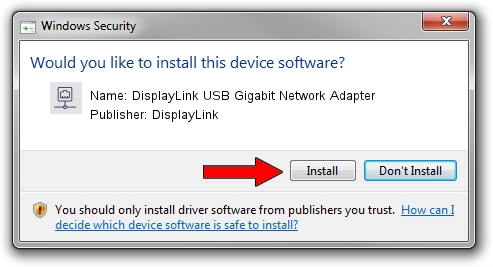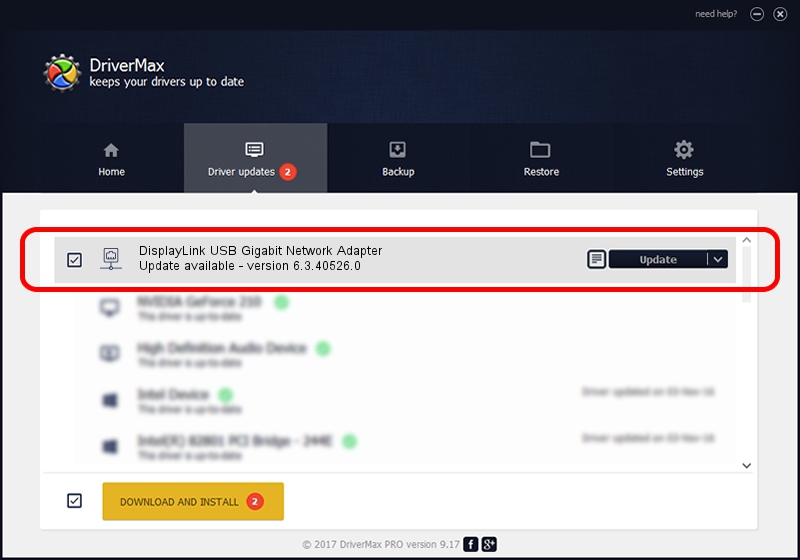Advertising seems to be blocked by your browser.
The ads help us provide this software and web site to you for free.
Please support our project by allowing our site to show ads.
Home /
Manufacturers /
DisplayLink /
DisplayLink USB Gigabit Network Adapter /
USB/VID_17E9&PID_C303&MI_05 /
6.3.40526.0 Jul 26, 2012
Driver for DisplayLink DisplayLink USB Gigabit Network Adapter - downloading and installing it
DisplayLink USB Gigabit Network Adapter is a Network Adapters hardware device. The Windows version of this driver was developed by DisplayLink. The hardware id of this driver is USB/VID_17E9&PID_C303&MI_05; this string has to match your hardware.
1. Manually install DisplayLink DisplayLink USB Gigabit Network Adapter driver
- You can download from the link below the driver installer file for the DisplayLink DisplayLink USB Gigabit Network Adapter driver. The archive contains version 6.3.40526.0 dated 2012-07-26 of the driver.
- Run the driver installer file from a user account with administrative rights. If your UAC (User Access Control) is enabled please confirm the installation of the driver and run the setup with administrative rights.
- Follow the driver setup wizard, which will guide you; it should be pretty easy to follow. The driver setup wizard will analyze your PC and will install the right driver.
- When the operation finishes restart your PC in order to use the updated driver. As you can see it was quite smple to install a Windows driver!
Driver file size: 30318 bytes (29.61 KB)
This driver was rated with an average of 4.4 stars by 37862 users.
This driver is compatible with the following versions of Windows:
- This driver works on Windows 2000 32 bits
- This driver works on Windows Server 2003 32 bits
- This driver works on Windows XP 32 bits
- This driver works on Windows Vista 32 bits
- This driver works on Windows 7 32 bits
- This driver works on Windows 8 32 bits
- This driver works on Windows 8.1 32 bits
- This driver works on Windows 10 32 bits
- This driver works on Windows 11 32 bits
2. How to install DisplayLink DisplayLink USB Gigabit Network Adapter driver using DriverMax
The most important advantage of using DriverMax is that it will setup the driver for you in the easiest possible way and it will keep each driver up to date, not just this one. How easy can you install a driver with DriverMax? Let's follow a few steps!
- Start DriverMax and push on the yellow button named ~SCAN FOR DRIVER UPDATES NOW~. Wait for DriverMax to scan and analyze each driver on your computer.
- Take a look at the list of driver updates. Scroll the list down until you locate the DisplayLink DisplayLink USB Gigabit Network Adapter driver. Click on Update.
- That's it, you installed your first driver!

Jul 27 2016 12:25AM / Written by Daniel Statescu for DriverMax
follow @DanielStatescu