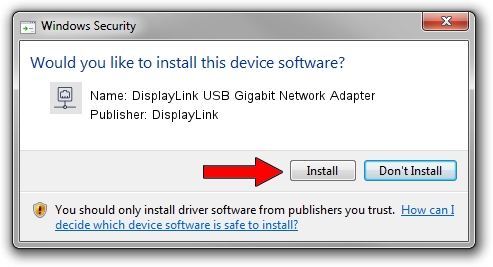Advertising seems to be blocked by your browser.
The ads help us provide this software and web site to you for free.
Please support our project by allowing our site to show ads.
Home /
Manufacturers /
DisplayLink /
DisplayLink USB Gigabit Network Adapter /
USB/VID_17E9&PID_C302&MI_05 /
6.3.40526.0 Jul 26, 2012
Download and install DisplayLink DisplayLink USB Gigabit Network Adapter driver
DisplayLink USB Gigabit Network Adapter is a Network Adapters device. This Windows driver was developed by DisplayLink. The hardware id of this driver is USB/VID_17E9&PID_C302&MI_05.
1. Install DisplayLink DisplayLink USB Gigabit Network Adapter driver manually
- Download the setup file for DisplayLink DisplayLink USB Gigabit Network Adapter driver from the location below. This download link is for the driver version 6.3.40526.0 released on 2012-07-26.
- Start the driver installation file from a Windows account with the highest privileges (rights). If your UAC (User Access Control) is started then you will have to accept of the driver and run the setup with administrative rights.
- Go through the driver setup wizard, which should be quite straightforward. The driver setup wizard will analyze your PC for compatible devices and will install the driver.
- Shutdown and restart your PC and enjoy the fresh driver, it is as simple as that.
Download size of the driver: 30318 bytes (29.61 KB)
Driver rating 4.8 stars out of 37871 votes.
This driver was released for the following versions of Windows:
- This driver works on Windows 2000 32 bits
- This driver works on Windows Server 2003 32 bits
- This driver works on Windows XP 32 bits
- This driver works on Windows Vista 32 bits
- This driver works on Windows 7 32 bits
- This driver works on Windows 8 32 bits
- This driver works on Windows 8.1 32 bits
- This driver works on Windows 10 32 bits
- This driver works on Windows 11 32 bits
2. Installing the DisplayLink DisplayLink USB Gigabit Network Adapter driver using DriverMax: the easy way
The most important advantage of using DriverMax is that it will setup the driver for you in the easiest possible way and it will keep each driver up to date, not just this one. How can you install a driver with DriverMax? Let's take a look!
- Start DriverMax and click on the yellow button named ~SCAN FOR DRIVER UPDATES NOW~. Wait for DriverMax to scan and analyze each driver on your computer.
- Take a look at the list of detected driver updates. Scroll the list down until you find the DisplayLink DisplayLink USB Gigabit Network Adapter driver. Click on Update.
- Finished installing the driver!

Jul 27 2016 12:25AM / Written by Dan Armano for DriverMax
follow @danarm