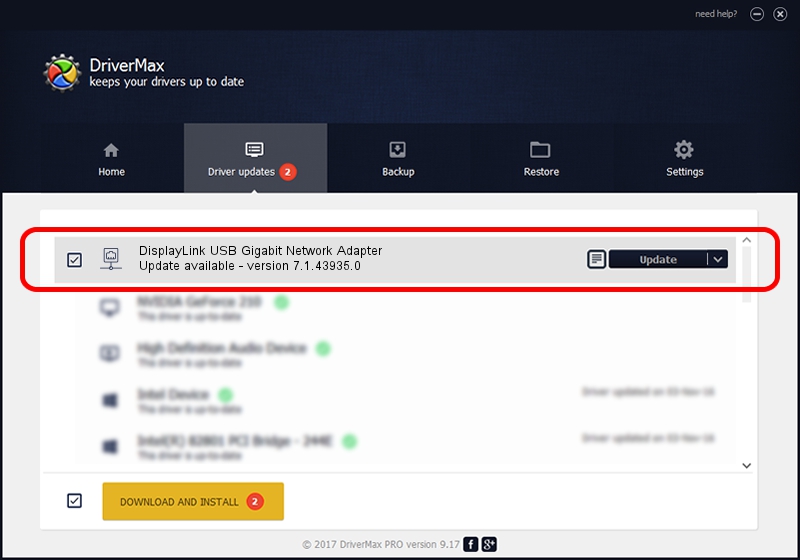Advertising seems to be blocked by your browser.
The ads help us provide this software and web site to you for free.
Please support our project by allowing our site to show ads.
Home /
Manufacturers /
DisplayLink /
DisplayLink USB Gigabit Network Adapter /
USB/VID_17E9&PID_435D&MI_05 /
7.1.43935.0 Dec 06, 2012
Download and install DisplayLink DisplayLink USB Gigabit Network Adapter driver
DisplayLink USB Gigabit Network Adapter is a Network Adapters device. This Windows driver was developed by DisplayLink. USB/VID_17E9&PID_435D&MI_05 is the matching hardware id of this device.
1. How to manually install DisplayLink DisplayLink USB Gigabit Network Adapter driver
- Download the driver setup file for DisplayLink DisplayLink USB Gigabit Network Adapter driver from the location below. This download link is for the driver version 7.1.43935.0 dated 2012-12-06.
- Run the driver installation file from a Windows account with administrative rights. If your User Access Control Service (UAC) is enabled then you will have to confirm the installation of the driver and run the setup with administrative rights.
- Go through the driver installation wizard, which should be pretty straightforward. The driver installation wizard will scan your PC for compatible devices and will install the driver.
- Restart your computer and enjoy the updated driver, as you can see it was quite smple.
File size of the driver: 34229 bytes (33.43 KB)
This driver was installed by many users and received an average rating of 4.1 stars out of 62412 votes.
This driver is fully compatible with the following versions of Windows:
- This driver works on Windows 2000 64 bits
- This driver works on Windows Server 2003 64 bits
- This driver works on Windows XP 64 bits
- This driver works on Windows Vista 64 bits
- This driver works on Windows 7 64 bits
- This driver works on Windows 8 64 bits
- This driver works on Windows 8.1 64 bits
- This driver works on Windows 10 64 bits
- This driver works on Windows 11 64 bits
2. How to install DisplayLink DisplayLink USB Gigabit Network Adapter driver using DriverMax
The advantage of using DriverMax is that it will setup the driver for you in just a few seconds and it will keep each driver up to date, not just this one. How can you install a driver using DriverMax? Let's follow a few steps!
- Start DriverMax and click on the yellow button that says ~SCAN FOR DRIVER UPDATES NOW~. Wait for DriverMax to scan and analyze each driver on your computer.
- Take a look at the list of available driver updates. Search the list until you locate the DisplayLink DisplayLink USB Gigabit Network Adapter driver. Click the Update button.
- Enjoy using the updated driver! :)