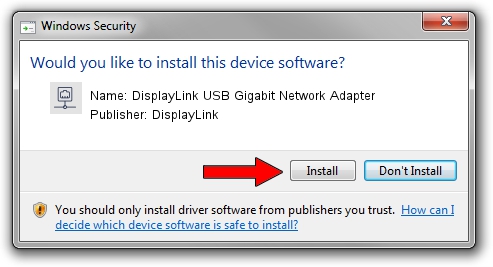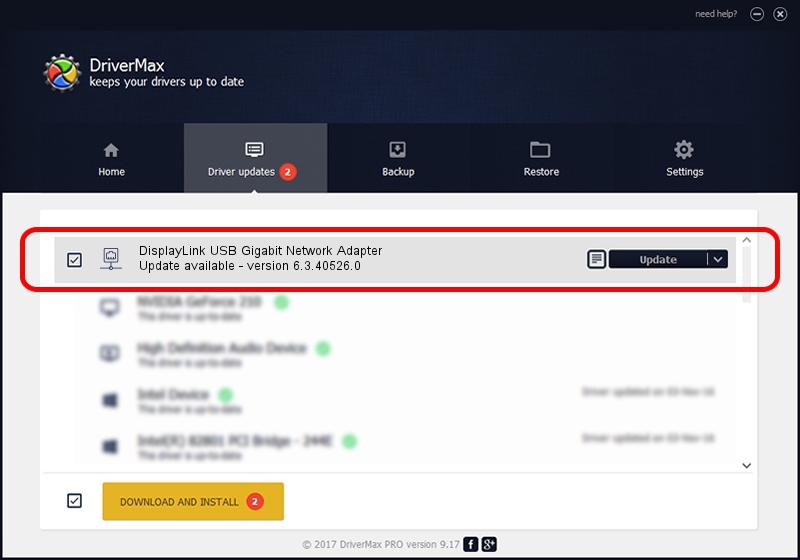Advertising seems to be blocked by your browser.
The ads help us provide this software and web site to you for free.
Please support our project by allowing our site to show ads.
Home /
Manufacturers /
DisplayLink /
DisplayLink USB Gigabit Network Adapter /
USB/VID_17E9&PID_435D&MI_05 /
6.3.40526.0 Jul 26, 2012
Driver for DisplayLink DisplayLink USB Gigabit Network Adapter - downloading and installing it
DisplayLink USB Gigabit Network Adapter is a Network Adapters device. The developer of this driver was DisplayLink. The hardware id of this driver is USB/VID_17E9&PID_435D&MI_05.
1. How to manually install DisplayLink DisplayLink USB Gigabit Network Adapter driver
- You can download from the link below the driver setup file for the DisplayLink DisplayLink USB Gigabit Network Adapter driver. The archive contains version 6.3.40526.0 dated 2012-07-26 of the driver.
- Run the driver installer file from a user account with administrative rights. If your UAC (User Access Control) is started please confirm the installation of the driver and run the setup with administrative rights.
- Go through the driver setup wizard, which will guide you; it should be pretty easy to follow. The driver setup wizard will scan your PC and will install the right driver.
- When the operation finishes restart your PC in order to use the updated driver. As you can see it was quite smple to install a Windows driver!
File size of the driver: 30318 bytes (29.61 KB)
This driver received an average rating of 4.9 stars out of 36433 votes.
This driver was released for the following versions of Windows:
- This driver works on Windows 2000 32 bits
- This driver works on Windows Server 2003 32 bits
- This driver works on Windows XP 32 bits
- This driver works on Windows Vista 32 bits
- This driver works on Windows 7 32 bits
- This driver works on Windows 8 32 bits
- This driver works on Windows 8.1 32 bits
- This driver works on Windows 10 32 bits
- This driver works on Windows 11 32 bits
2. Installing the DisplayLink DisplayLink USB Gigabit Network Adapter driver using DriverMax: the easy way
The advantage of using DriverMax is that it will install the driver for you in just a few seconds and it will keep each driver up to date, not just this one. How easy can you install a driver with DriverMax? Let's follow a few steps!
- Start DriverMax and press on the yellow button named ~SCAN FOR DRIVER UPDATES NOW~. Wait for DriverMax to scan and analyze each driver on your PC.
- Take a look at the list of detected driver updates. Search the list until you locate the DisplayLink DisplayLink USB Gigabit Network Adapter driver. Click on Update.
- Finished installing the driver!

Jul 27 2016 12:32AM / Written by Daniel Statescu for DriverMax
follow @DanielStatescu