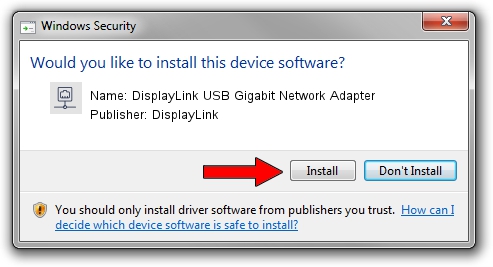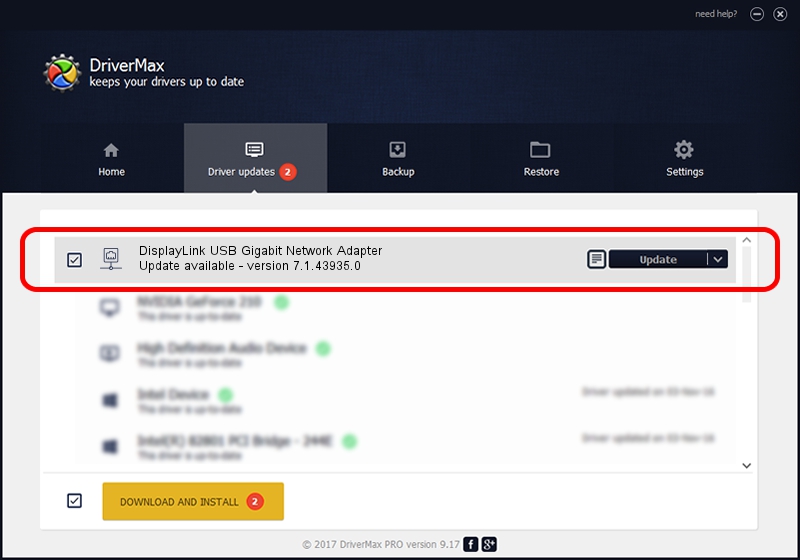Advertising seems to be blocked by your browser.
The ads help us provide this software and web site to you for free.
Please support our project by allowing our site to show ads.
Home /
Manufacturers /
DisplayLink /
DisplayLink USB Gigabit Network Adapter /
USB/VID_17E9&PID_4346&MI_05 /
7.1.43935.0 Dec 06, 2012
DisplayLink DisplayLink USB Gigabit Network Adapter how to download and install the driver
DisplayLink USB Gigabit Network Adapter is a Network Adapters device. The Windows version of this driver was developed by DisplayLink. The hardware id of this driver is USB/VID_17E9&PID_4346&MI_05.
1. DisplayLink DisplayLink USB Gigabit Network Adapter - install the driver manually
- Download the setup file for DisplayLink DisplayLink USB Gigabit Network Adapter driver from the link below. This download link is for the driver version 7.1.43935.0 released on 2012-12-06.
- Start the driver setup file from a Windows account with administrative rights. If your User Access Control (UAC) is running then you will have to accept of the driver and run the setup with administrative rights.
- Go through the driver setup wizard, which should be pretty straightforward. The driver setup wizard will analyze your PC for compatible devices and will install the driver.
- Shutdown and restart your PC and enjoy the updated driver, as you can see it was quite smple.
Size of this driver: 34229 bytes (33.43 KB)
This driver received an average rating of 4.2 stars out of 27176 votes.
This driver will work for the following versions of Windows:
- This driver works on Windows 2000 64 bits
- This driver works on Windows Server 2003 64 bits
- This driver works on Windows XP 64 bits
- This driver works on Windows Vista 64 bits
- This driver works on Windows 7 64 bits
- This driver works on Windows 8 64 bits
- This driver works on Windows 8.1 64 bits
- This driver works on Windows 10 64 bits
- This driver works on Windows 11 64 bits
2. How to install DisplayLink DisplayLink USB Gigabit Network Adapter driver using DriverMax
The most important advantage of using DriverMax is that it will setup the driver for you in the easiest possible way and it will keep each driver up to date, not just this one. How easy can you install a driver using DriverMax? Let's take a look!
- Open DriverMax and press on the yellow button that says ~SCAN FOR DRIVER UPDATES NOW~. Wait for DriverMax to scan and analyze each driver on your computer.
- Take a look at the list of detected driver updates. Search the list until you locate the DisplayLink DisplayLink USB Gigabit Network Adapter driver. Click the Update button.
- Finished installing the driver!

Aug 6 2016 8:49PM / Written by Daniel Statescu for DriverMax
follow @DanielStatescu