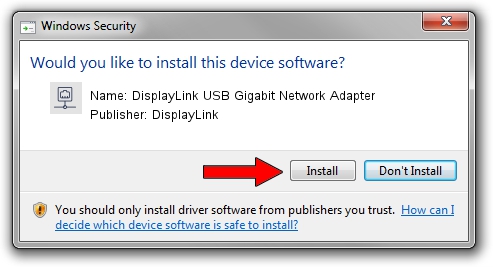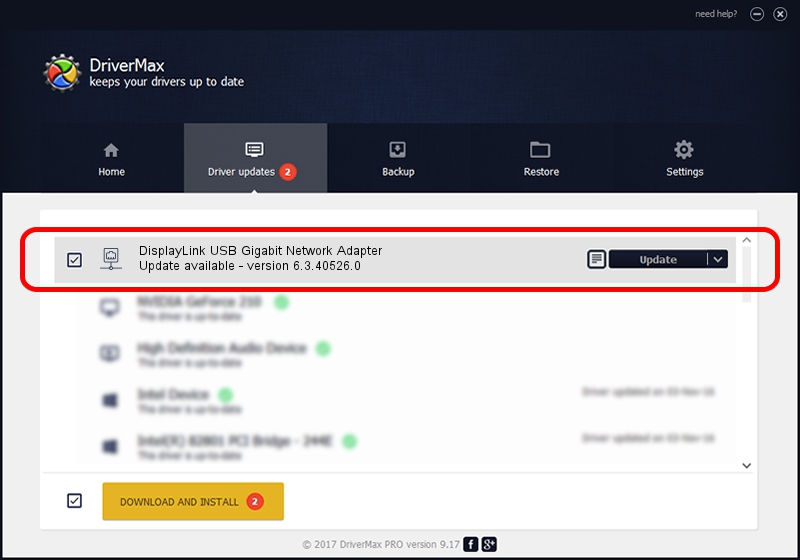Advertising seems to be blocked by your browser.
The ads help us provide this software and web site to you for free.
Please support our project by allowing our site to show ads.
Home /
Manufacturers /
DisplayLink /
DisplayLink USB Gigabit Network Adapter /
USB/VID_17E9&PID_433A&MI_05 /
6.3.40526.0 Jul 26, 2012
DisplayLink DisplayLink USB Gigabit Network Adapter driver download and installation
DisplayLink USB Gigabit Network Adapter is a Network Adapters device. The developer of this driver was DisplayLink. The hardware id of this driver is USB/VID_17E9&PID_433A&MI_05.
1. How to manually install DisplayLink DisplayLink USB Gigabit Network Adapter driver
- Download the driver setup file for DisplayLink DisplayLink USB Gigabit Network Adapter driver from the link below. This is the download link for the driver version 6.3.40526.0 dated 2012-07-26.
- Start the driver setup file from a Windows account with administrative rights. If your User Access Control Service (UAC) is running then you will have to accept of the driver and run the setup with administrative rights.
- Follow the driver installation wizard, which should be pretty straightforward. The driver installation wizard will analyze your PC for compatible devices and will install the driver.
- Restart your PC and enjoy the fresh driver, it is as simple as that.
Download size of the driver: 30318 bytes (29.61 KB)
This driver was installed by many users and received an average rating of 4.1 stars out of 63651 votes.
This driver was released for the following versions of Windows:
- This driver works on Windows 2000 32 bits
- This driver works on Windows Server 2003 32 bits
- This driver works on Windows XP 32 bits
- This driver works on Windows Vista 32 bits
- This driver works on Windows 7 32 bits
- This driver works on Windows 8 32 bits
- This driver works on Windows 8.1 32 bits
- This driver works on Windows 10 32 bits
- This driver works on Windows 11 32 bits
2. Installing the DisplayLink DisplayLink USB Gigabit Network Adapter driver using DriverMax: the easy way
The advantage of using DriverMax is that it will setup the driver for you in just a few seconds and it will keep each driver up to date, not just this one. How can you install a driver with DriverMax? Let's see!
- Start DriverMax and press on the yellow button that says ~SCAN FOR DRIVER UPDATES NOW~. Wait for DriverMax to analyze each driver on your PC.
- Take a look at the list of detected driver updates. Search the list until you find the DisplayLink DisplayLink USB Gigabit Network Adapter driver. Click the Update button.
- Finished installing the driver!

Jul 23 2016 8:43AM / Written by Dan Armano for DriverMax
follow @danarm