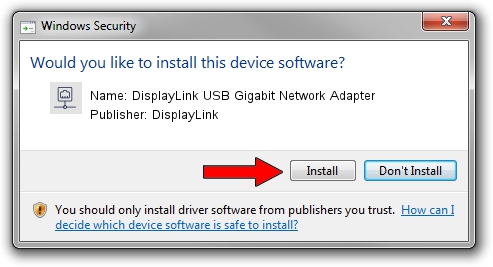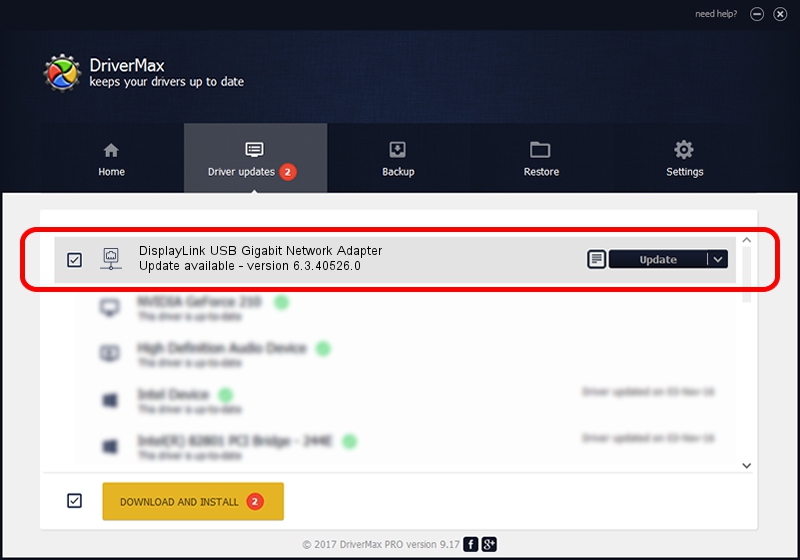Advertising seems to be blocked by your browser.
The ads help us provide this software and web site to you for free.
Please support our project by allowing our site to show ads.
Home /
Manufacturers /
DisplayLink /
DisplayLink USB Gigabit Network Adapter /
USB/VID_17E9&PID_432B&MI_05 /
6.3.40526.0 Jul 26, 2012
Driver for DisplayLink DisplayLink USB Gigabit Network Adapter - downloading and installing it
DisplayLink USB Gigabit Network Adapter is a Network Adapters hardware device. The developer of this driver was DisplayLink. The hardware id of this driver is USB/VID_17E9&PID_432B&MI_05.
1. DisplayLink DisplayLink USB Gigabit Network Adapter driver - how to install it manually
- Download the setup file for DisplayLink DisplayLink USB Gigabit Network Adapter driver from the link below. This download link is for the driver version 6.3.40526.0 released on 2012-07-26.
- Run the driver setup file from a Windows account with the highest privileges (rights). If your User Access Control Service (UAC) is enabled then you will have to confirm the installation of the driver and run the setup with administrative rights.
- Follow the driver setup wizard, which should be quite straightforward. The driver setup wizard will scan your PC for compatible devices and will install the driver.
- Restart your PC and enjoy the updated driver, it is as simple as that.
The file size of this driver is 30318 bytes (29.61 KB)
Driver rating 4.8 stars out of 95706 votes.
This driver is fully compatible with the following versions of Windows:
- This driver works on Windows 2000 32 bits
- This driver works on Windows Server 2003 32 bits
- This driver works on Windows XP 32 bits
- This driver works on Windows Vista 32 bits
- This driver works on Windows 7 32 bits
- This driver works on Windows 8 32 bits
- This driver works on Windows 8.1 32 bits
- This driver works on Windows 10 32 bits
- This driver works on Windows 11 32 bits
2. The easy way: using DriverMax to install DisplayLink DisplayLink USB Gigabit Network Adapter driver
The most important advantage of using DriverMax is that it will install the driver for you in just a few seconds and it will keep each driver up to date, not just this one. How can you install a driver using DriverMax? Let's see!
- Start DriverMax and press on the yellow button that says ~SCAN FOR DRIVER UPDATES NOW~. Wait for DriverMax to scan and analyze each driver on your PC.
- Take a look at the list of detected driver updates. Scroll the list down until you locate the DisplayLink DisplayLink USB Gigabit Network Adapter driver. Click on Update.
- That's all, the driver is now installed!

Jul 16 2016 6:52PM / Written by Andreea Kartman for DriverMax
follow @DeeaKartman