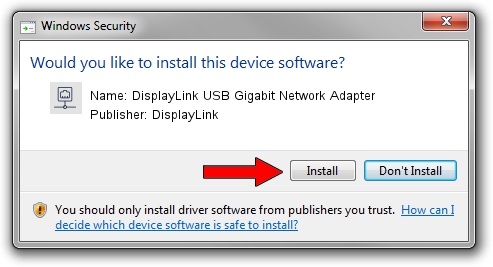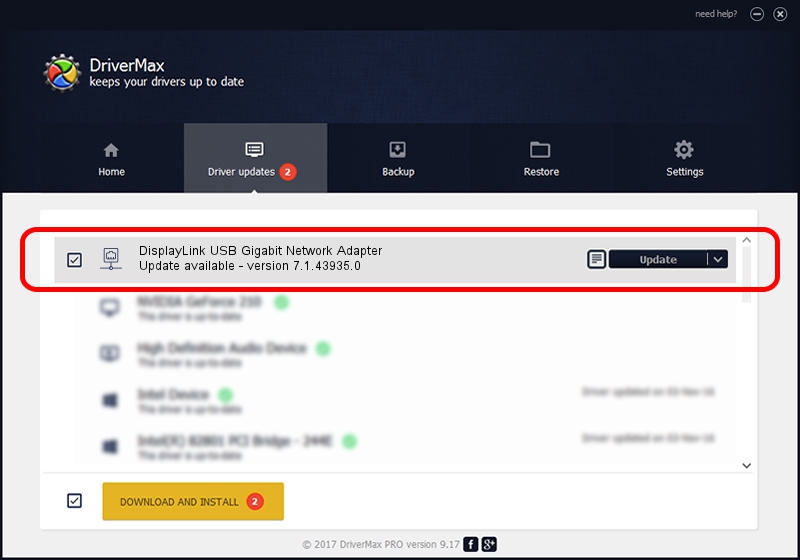Advertising seems to be blocked by your browser.
The ads help us provide this software and web site to you for free.
Please support our project by allowing our site to show ads.
Home /
Manufacturers /
DisplayLink /
DisplayLink USB Gigabit Network Adapter /
USB/VID_17E9&PID_4329&MI_05 /
7.1.43935.0 Dec 06, 2012
Driver for DisplayLink DisplayLink USB Gigabit Network Adapter - downloading and installing it
DisplayLink USB Gigabit Network Adapter is a Network Adapters hardware device. The developer of this driver was DisplayLink. The hardware id of this driver is USB/VID_17E9&PID_4329&MI_05; this string has to match your hardware.
1. DisplayLink DisplayLink USB Gigabit Network Adapter driver - how to install it manually
- Download the setup file for DisplayLink DisplayLink USB Gigabit Network Adapter driver from the link below. This download link is for the driver version 7.1.43935.0 released on 2012-12-06.
- Run the driver setup file from a Windows account with the highest privileges (rights). If your User Access Control (UAC) is started then you will have to accept of the driver and run the setup with administrative rights.
- Go through the driver setup wizard, which should be quite easy to follow. The driver setup wizard will analyze your PC for compatible devices and will install the driver.
- Shutdown and restart your computer and enjoy the fresh driver, it is as simple as that.
The file size of this driver is 34229 bytes (33.43 KB)
This driver was rated with an average of 4.4 stars by 90573 users.
This driver was released for the following versions of Windows:
- This driver works on Windows 2000 64 bits
- This driver works on Windows Server 2003 64 bits
- This driver works on Windows XP 64 bits
- This driver works on Windows Vista 64 bits
- This driver works on Windows 7 64 bits
- This driver works on Windows 8 64 bits
- This driver works on Windows 8.1 64 bits
- This driver works on Windows 10 64 bits
- This driver works on Windows 11 64 bits
2. How to install DisplayLink DisplayLink USB Gigabit Network Adapter driver using DriverMax
The advantage of using DriverMax is that it will setup the driver for you in just a few seconds and it will keep each driver up to date, not just this one. How can you install a driver using DriverMax? Let's take a look!
- Open DriverMax and click on the yellow button that says ~SCAN FOR DRIVER UPDATES NOW~. Wait for DriverMax to analyze each driver on your computer.
- Take a look at the list of detected driver updates. Search the list until you find the DisplayLink DisplayLink USB Gigabit Network Adapter driver. Click the Update button.
- Enjoy using the updated driver! :)

Jul 22 2016 4:21PM / Written by Daniel Statescu for DriverMax
follow @DanielStatescu