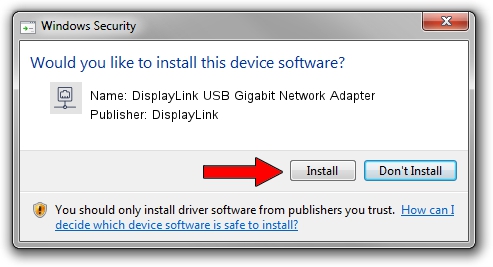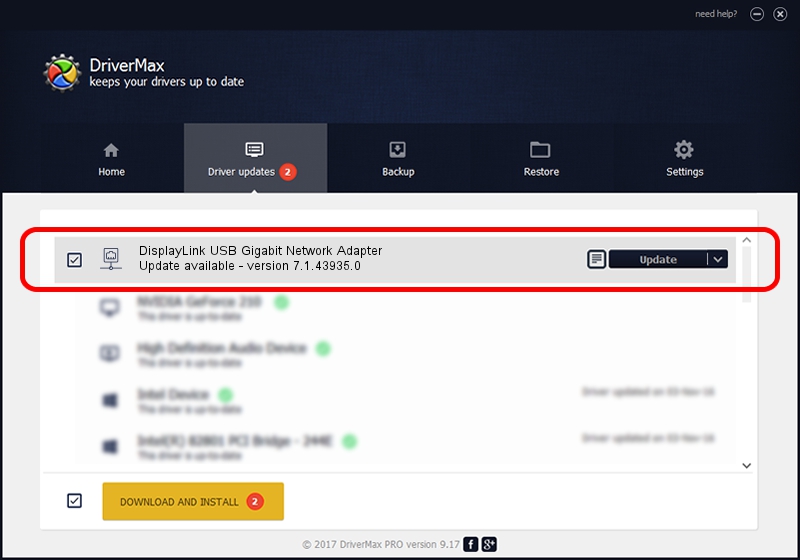Advertising seems to be blocked by your browser.
The ads help us provide this software and web site to you for free.
Please support our project by allowing our site to show ads.
Home /
Manufacturers /
DisplayLink /
DisplayLink USB Gigabit Network Adapter /
USB/VID_17E9&PID_4323&MI_05 /
7.1.43935.0 Dec 06, 2012
Download and install DisplayLink DisplayLink USB Gigabit Network Adapter driver
DisplayLink USB Gigabit Network Adapter is a Network Adapters hardware device. The developer of this driver was DisplayLink. The hardware id of this driver is USB/VID_17E9&PID_4323&MI_05.
1. DisplayLink DisplayLink USB Gigabit Network Adapter - install the driver manually
- Download the driver setup file for DisplayLink DisplayLink USB Gigabit Network Adapter driver from the location below. This is the download link for the driver version 7.1.43935.0 dated 2012-12-06.
- Run the driver installation file from a Windows account with the highest privileges (rights). If your User Access Control Service (UAC) is enabled then you will have to accept of the driver and run the setup with administrative rights.
- Follow the driver setup wizard, which should be pretty easy to follow. The driver setup wizard will scan your PC for compatible devices and will install the driver.
- Restart your PC and enjoy the new driver, as you can see it was quite smple.
Download size of the driver: 34229 bytes (33.43 KB)
This driver received an average rating of 4 stars out of 91256 votes.
This driver is compatible with the following versions of Windows:
- This driver works on Windows 2000 64 bits
- This driver works on Windows Server 2003 64 bits
- This driver works on Windows XP 64 bits
- This driver works on Windows Vista 64 bits
- This driver works on Windows 7 64 bits
- This driver works on Windows 8 64 bits
- This driver works on Windows 8.1 64 bits
- This driver works on Windows 10 64 bits
- This driver works on Windows 11 64 bits
2. Installing the DisplayLink DisplayLink USB Gigabit Network Adapter driver using DriverMax: the easy way
The advantage of using DriverMax is that it will setup the driver for you in just a few seconds and it will keep each driver up to date. How can you install a driver with DriverMax? Let's follow a few steps!
- Open DriverMax and click on the yellow button named ~SCAN FOR DRIVER UPDATES NOW~. Wait for DriverMax to scan and analyze each driver on your computer.
- Take a look at the list of driver updates. Search the list until you locate the DisplayLink DisplayLink USB Gigabit Network Adapter driver. Click the Update button.
- That's it, you installed your first driver!

Jul 22 2016 4:24PM / Written by Dan Armano for DriverMax
follow @danarm