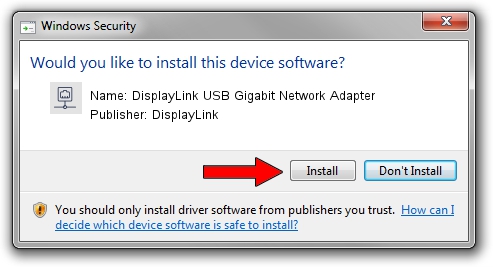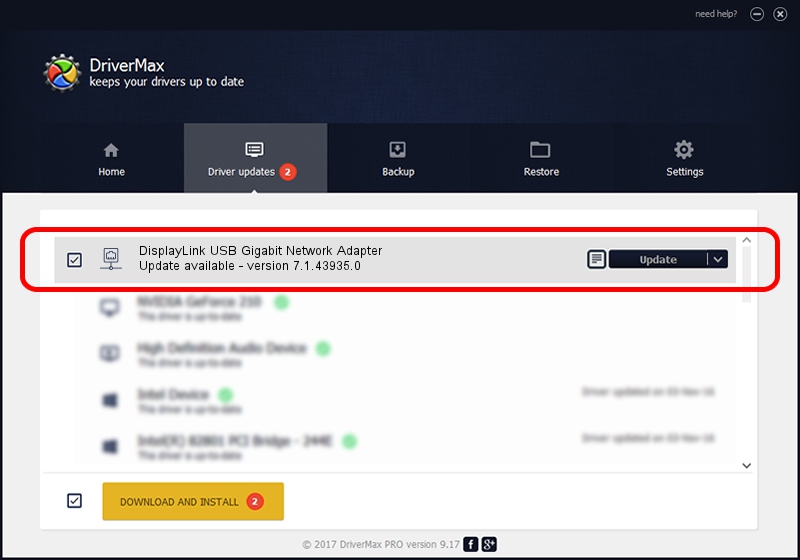Advertising seems to be blocked by your browser.
The ads help us provide this software and web site to you for free.
Please support our project by allowing our site to show ads.
Home /
Manufacturers /
DisplayLink /
DisplayLink USB Gigabit Network Adapter /
USB/VID_17E9&PID_431F&MI_05 /
7.1.43935.0 Dec 06, 2012
Driver for DisplayLink DisplayLink USB Gigabit Network Adapter - downloading and installing it
DisplayLink USB Gigabit Network Adapter is a Network Adapters hardware device. The Windows version of this driver was developed by DisplayLink. The hardware id of this driver is USB/VID_17E9&PID_431F&MI_05; this string has to match your hardware.
1. DisplayLink DisplayLink USB Gigabit Network Adapter - install the driver manually
- Download the setup file for DisplayLink DisplayLink USB Gigabit Network Adapter driver from the location below. This is the download link for the driver version 7.1.43935.0 dated 2012-12-06.
- Start the driver setup file from a Windows account with administrative rights. If your User Access Control Service (UAC) is started then you will have to confirm the installation of the driver and run the setup with administrative rights.
- Follow the driver installation wizard, which should be quite straightforward. The driver installation wizard will scan your PC for compatible devices and will install the driver.
- Shutdown and restart your PC and enjoy the new driver, it is as simple as that.
Driver file size: 34229 bytes (33.43 KB)
This driver was rated with an average of 4.9 stars by 91008 users.
This driver will work for the following versions of Windows:
- This driver works on Windows 2000 64 bits
- This driver works on Windows Server 2003 64 bits
- This driver works on Windows XP 64 bits
- This driver works on Windows Vista 64 bits
- This driver works on Windows 7 64 bits
- This driver works on Windows 8 64 bits
- This driver works on Windows 8.1 64 bits
- This driver works on Windows 10 64 bits
- This driver works on Windows 11 64 bits
2. How to install DisplayLink DisplayLink USB Gigabit Network Adapter driver using DriverMax
The advantage of using DriverMax is that it will setup the driver for you in the easiest possible way and it will keep each driver up to date, not just this one. How can you install a driver with DriverMax? Let's take a look!
- Start DriverMax and push on the yellow button that says ~SCAN FOR DRIVER UPDATES NOW~. Wait for DriverMax to scan and analyze each driver on your computer.
- Take a look at the list of detected driver updates. Scroll the list down until you locate the DisplayLink DisplayLink USB Gigabit Network Adapter driver. Click the Update button.
- Finished installing the driver!

Jul 22 2016 4:25PM / Written by Daniel Statescu for DriverMax
follow @DanielStatescu