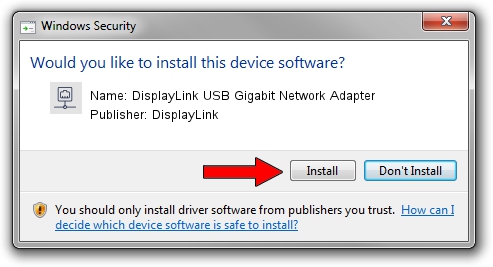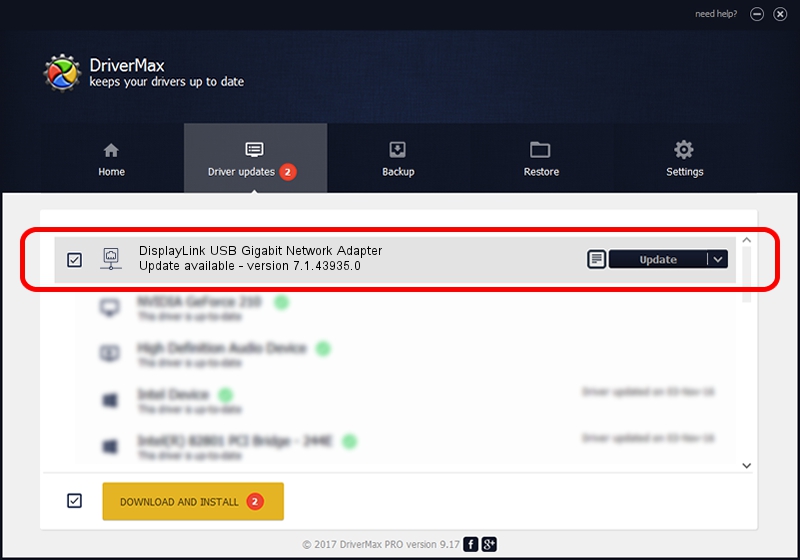Advertising seems to be blocked by your browser.
The ads help us provide this software and web site to you for free.
Please support our project by allowing our site to show ads.
Home /
Manufacturers /
DisplayLink /
DisplayLink USB Gigabit Network Adapter /
USB/VID_17E9&PID_431B&MI_05 /
7.1.43935.0 Dec 06, 2012
Download and install DisplayLink DisplayLink USB Gigabit Network Adapter driver
DisplayLink USB Gigabit Network Adapter is a Network Adapters device. The developer of this driver was DisplayLink. In order to make sure you are downloading the exact right driver the hardware id is USB/VID_17E9&PID_431B&MI_05.
1. Install DisplayLink DisplayLink USB Gigabit Network Adapter driver manually
- Download the driver setup file for DisplayLink DisplayLink USB Gigabit Network Adapter driver from the link below. This is the download link for the driver version 7.1.43935.0 released on 2012-12-06.
- Run the driver installation file from a Windows account with administrative rights. If your User Access Control Service (UAC) is enabled then you will have to confirm the installation of the driver and run the setup with administrative rights.
- Follow the driver setup wizard, which should be pretty straightforward. The driver setup wizard will scan your PC for compatible devices and will install the driver.
- Restart your computer and enjoy the updated driver, it is as simple as that.
Driver file size: 34229 bytes (33.43 KB)
Driver rating 4.4 stars out of 89280 votes.
This driver was released for the following versions of Windows:
- This driver works on Windows 2000 64 bits
- This driver works on Windows Server 2003 64 bits
- This driver works on Windows XP 64 bits
- This driver works on Windows Vista 64 bits
- This driver works on Windows 7 64 bits
- This driver works on Windows 8 64 bits
- This driver works on Windows 8.1 64 bits
- This driver works on Windows 10 64 bits
- This driver works on Windows 11 64 bits
2. Installing the DisplayLink DisplayLink USB Gigabit Network Adapter driver using DriverMax: the easy way
The advantage of using DriverMax is that it will install the driver for you in just a few seconds and it will keep each driver up to date. How can you install a driver using DriverMax? Let's see!
- Start DriverMax and push on the yellow button that says ~SCAN FOR DRIVER UPDATES NOW~. Wait for DriverMax to analyze each driver on your computer.
- Take a look at the list of detected driver updates. Search the list until you locate the DisplayLink DisplayLink USB Gigabit Network Adapter driver. Click the Update button.
- Finished installing the driver!

Jul 22 2016 4:27PM / Written by Daniel Statescu for DriverMax
follow @DanielStatescu