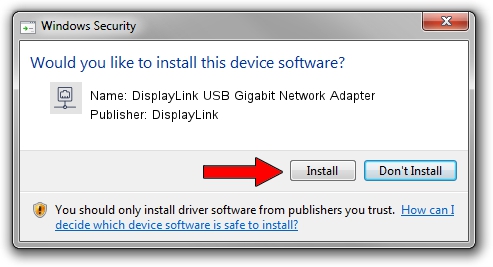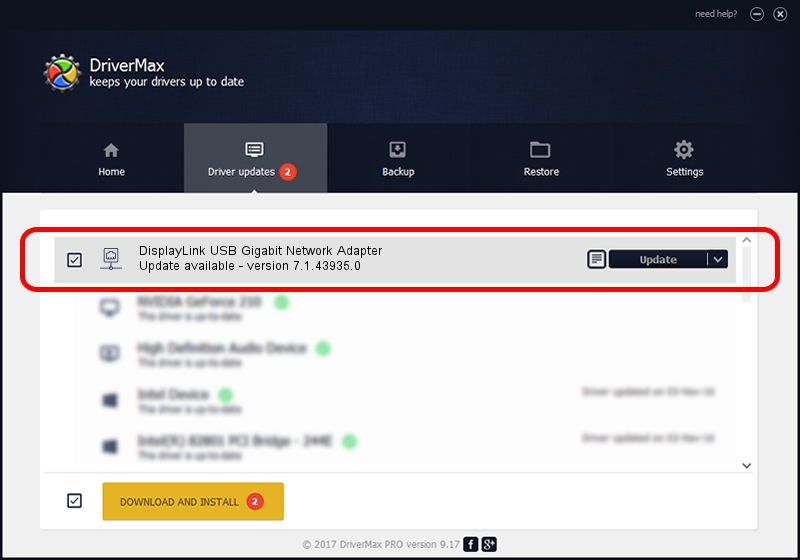Advertising seems to be blocked by your browser.
The ads help us provide this software and web site to you for free.
Please support our project by allowing our site to show ads.
Home /
Manufacturers /
DisplayLink /
DisplayLink USB Gigabit Network Adapter /
USB/VID_17E9&PID_4311&MI_05 /
7.1.43935.0 Dec 06, 2012
DisplayLink DisplayLink USB Gigabit Network Adapter driver download and installation
DisplayLink USB Gigabit Network Adapter is a Network Adapters hardware device. This Windows driver was developed by DisplayLink. In order to make sure you are downloading the exact right driver the hardware id is USB/VID_17E9&PID_4311&MI_05.
1. DisplayLink DisplayLink USB Gigabit Network Adapter driver - how to install it manually
- You can download from the link below the driver installer file for the DisplayLink DisplayLink USB Gigabit Network Adapter driver. The archive contains version 7.1.43935.0 dated 2012-12-06 of the driver.
- Run the driver installer file from a user account with the highest privileges (rights). If your UAC (User Access Control) is started please confirm the installation of the driver and run the setup with administrative rights.
- Go through the driver setup wizard, which will guide you; it should be quite easy to follow. The driver setup wizard will analyze your computer and will install the right driver.
- When the operation finishes restart your PC in order to use the updated driver. As you can see it was quite smple to install a Windows driver!
The file size of this driver is 34229 bytes (33.43 KB)
Driver rating 4.7 stars out of 90072 votes.
This driver was released for the following versions of Windows:
- This driver works on Windows 2000 64 bits
- This driver works on Windows Server 2003 64 bits
- This driver works on Windows XP 64 bits
- This driver works on Windows Vista 64 bits
- This driver works on Windows 7 64 bits
- This driver works on Windows 8 64 bits
- This driver works on Windows 8.1 64 bits
- This driver works on Windows 10 64 bits
- This driver works on Windows 11 64 bits
2. How to install DisplayLink DisplayLink USB Gigabit Network Adapter driver using DriverMax
The advantage of using DriverMax is that it will setup the driver for you in the easiest possible way and it will keep each driver up to date, not just this one. How easy can you install a driver with DriverMax? Let's follow a few steps!
- Start DriverMax and click on the yellow button that says ~SCAN FOR DRIVER UPDATES NOW~. Wait for DriverMax to scan and analyze each driver on your computer.
- Take a look at the list of detected driver updates. Search the list until you locate the DisplayLink DisplayLink USB Gigabit Network Adapter driver. Click the Update button.
- That's it, you installed your first driver!

Jul 22 2016 4:30PM / Written by Daniel Statescu for DriverMax
follow @DanielStatescu