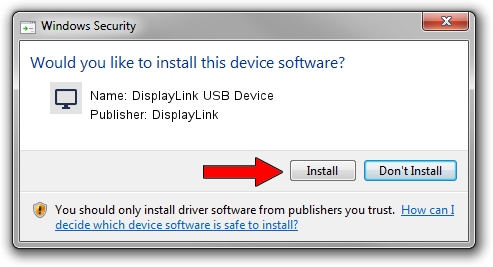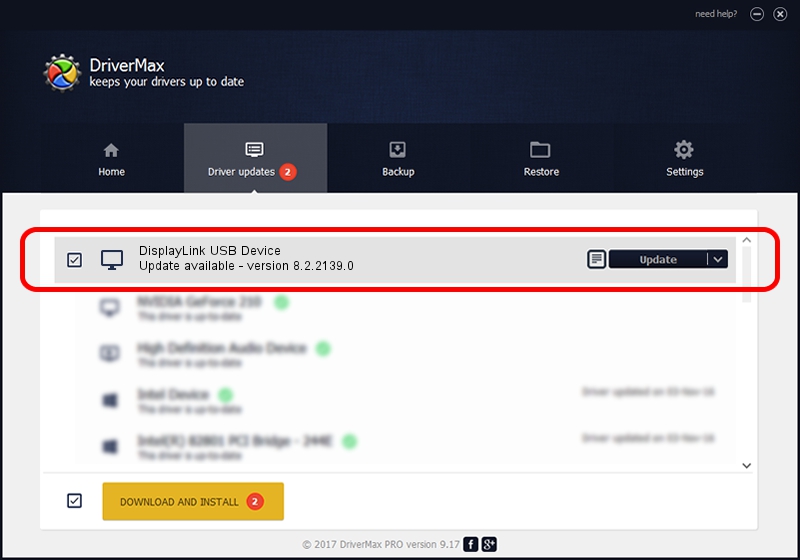Advertising seems to be blocked by your browser.
The ads help us provide this software and web site to you for free.
Please support our project by allowing our site to show ads.
Home /
Manufacturers /
DisplayLink /
DisplayLink USB Device /
USB/VID_17e9&PID_C051&MI_00 /
8.2.2139.0 Jun 14, 2017
DisplayLink DisplayLink USB Device driver download and installation
DisplayLink USB Device is a Display Adapters device. This driver was developed by DisplayLink. The hardware id of this driver is USB/VID_17e9&PID_C051&MI_00; this string has to match your hardware.
1. DisplayLink DisplayLink USB Device driver - how to install it manually
- Download the setup file for DisplayLink DisplayLink USB Device driver from the link below. This download link is for the driver version 8.2.2139.0 released on 2017-06-14.
- Start the driver setup file from a Windows account with administrative rights. If your User Access Control (UAC) is running then you will have to confirm the installation of the driver and run the setup with administrative rights.
- Follow the driver setup wizard, which should be quite straightforward. The driver setup wizard will analyze your PC for compatible devices and will install the driver.
- Restart your computer and enjoy the new driver, as you can see it was quite smple.
The file size of this driver is 5073047 bytes (4.84 MB)
Driver rating 4.9 stars out of 47224 votes.
This driver is fully compatible with the following versions of Windows:
- This driver works on Windows 2000 64 bits
- This driver works on Windows Server 2003 64 bits
- This driver works on Windows XP 64 bits
- This driver works on Windows Vista 64 bits
- This driver works on Windows 7 64 bits
- This driver works on Windows 8 64 bits
- This driver works on Windows 8.1 64 bits
- This driver works on Windows 10 64 bits
- This driver works on Windows 11 64 bits
2. Installing the DisplayLink DisplayLink USB Device driver using DriverMax: the easy way
The most important advantage of using DriverMax is that it will install the driver for you in the easiest possible way and it will keep each driver up to date. How can you install a driver using DriverMax? Let's see!
- Start DriverMax and press on the yellow button named ~SCAN FOR DRIVER UPDATES NOW~. Wait for DriverMax to scan and analyze each driver on your computer.
- Take a look at the list of detected driver updates. Search the list until you locate the DisplayLink DisplayLink USB Device driver. Click on Update.
- Enjoy using the updated driver! :)