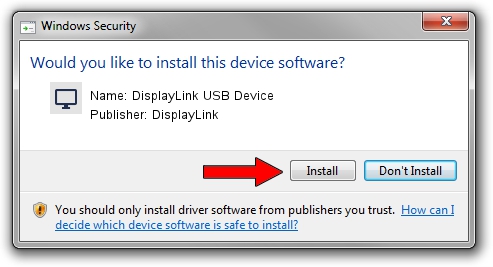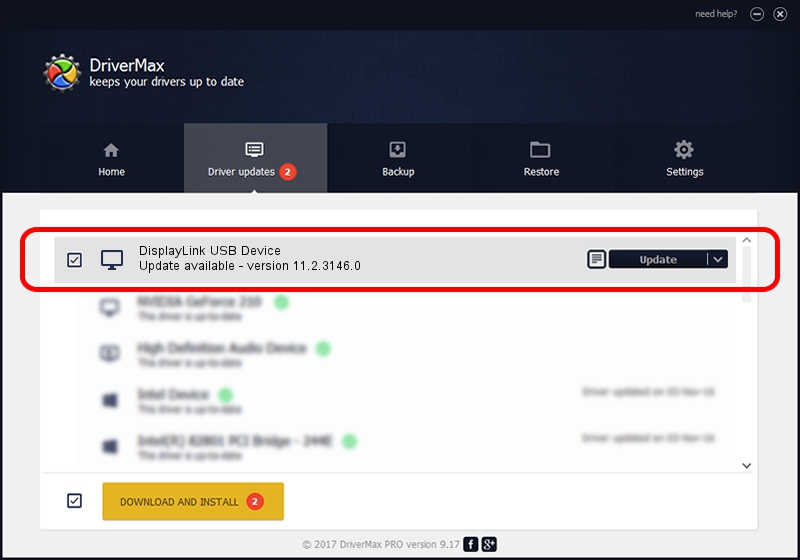Advertising seems to be blocked by your browser.
The ads help us provide this software and web site to you for free.
Please support our project by allowing our site to show ads.
Home /
Manufacturers /
DisplayLink /
DisplayLink USB Device /
USB/VID_17e9&PID_C050&MI_00 /
11.2.3146.0 Sep 26, 2023
DisplayLink DisplayLink USB Device how to download and install the driver
DisplayLink USB Device is a Display Adapters hardware device. The Windows version of this driver was developed by DisplayLink. In order to make sure you are downloading the exact right driver the hardware id is USB/VID_17e9&PID_C050&MI_00.
1. Install DisplayLink DisplayLink USB Device driver manually
- Download the setup file for DisplayLink DisplayLink USB Device driver from the link below. This is the download link for the driver version 11.2.3146.0 dated 2023-09-26.
- Run the driver setup file from a Windows account with administrative rights. If your User Access Control (UAC) is running then you will have to accept of the driver and run the setup with administrative rights.
- Go through the driver installation wizard, which should be quite straightforward. The driver installation wizard will scan your PC for compatible devices and will install the driver.
- Restart your computer and enjoy the new driver, it is as simple as that.
Driver rating 3.8 stars out of 91857 votes.
2. Using DriverMax to install DisplayLink DisplayLink USB Device driver
The advantage of using DriverMax is that it will install the driver for you in the easiest possible way and it will keep each driver up to date. How easy can you install a driver using DriverMax? Let's take a look!
- Open DriverMax and click on the yellow button that says ~SCAN FOR DRIVER UPDATES NOW~. Wait for DriverMax to scan and analyze each driver on your PC.
- Take a look at the list of detected driver updates. Search the list until you locate the DisplayLink DisplayLink USB Device driver. Click on Update.
- That's it, you installed your first driver!

Sep 18 2024 9:46AM / Written by Andreea Kartman for DriverMax
follow @DeeaKartman