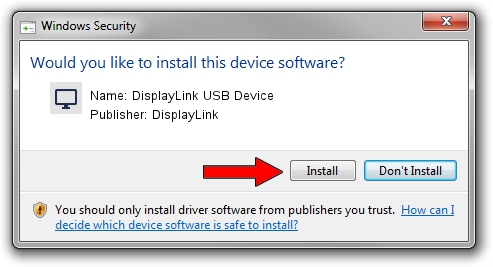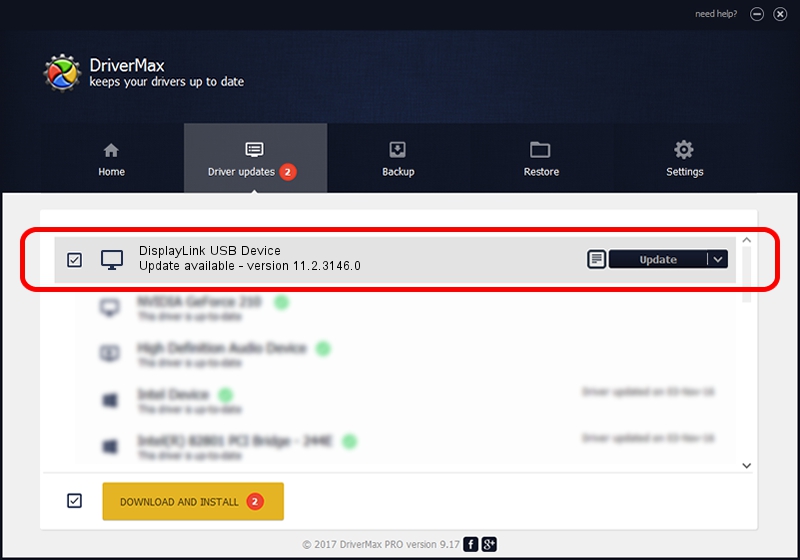Advertising seems to be blocked by your browser.
The ads help us provide this software and web site to you for free.
Please support our project by allowing our site to show ads.
Home /
Manufacturers /
DisplayLink /
DisplayLink USB Device /
USB/VID_17e9&PID_8047 /
11.2.3146.0 Sep 26, 2023
DisplayLink DisplayLink USB Device how to download and install the driver
DisplayLink USB Device is a Display Adapters device. The Windows version of this driver was developed by DisplayLink. USB/VID_17e9&PID_8047 is the matching hardware id of this device.
1. Manually install DisplayLink DisplayLink USB Device driver
- Download the driver setup file for DisplayLink DisplayLink USB Device driver from the link below. This download link is for the driver version 11.2.3146.0 dated 2023-09-26.
- Run the driver installation file from a Windows account with administrative rights. If your User Access Control Service (UAC) is running then you will have to accept of the driver and run the setup with administrative rights.
- Go through the driver installation wizard, which should be pretty straightforward. The driver installation wizard will analyze your PC for compatible devices and will install the driver.
- Restart your computer and enjoy the fresh driver, as you can see it was quite smple.
Driver rating 3.7 stars out of 96809 votes.
2. Using DriverMax to install DisplayLink DisplayLink USB Device driver
The most important advantage of using DriverMax is that it will setup the driver for you in just a few seconds and it will keep each driver up to date. How can you install a driver using DriverMax? Let's see!
- Start DriverMax and push on the yellow button that says ~SCAN FOR DRIVER UPDATES NOW~. Wait for DriverMax to analyze each driver on your computer.
- Take a look at the list of detected driver updates. Scroll the list down until you find the DisplayLink DisplayLink USB Device driver. Click the Update button.
- Finished installing the driver!

Sep 22 2024 7:38AM / Written by Andreea Kartman for DriverMax
follow @DeeaKartman