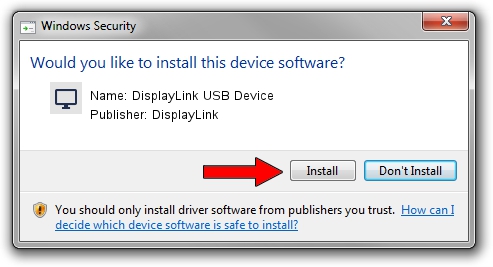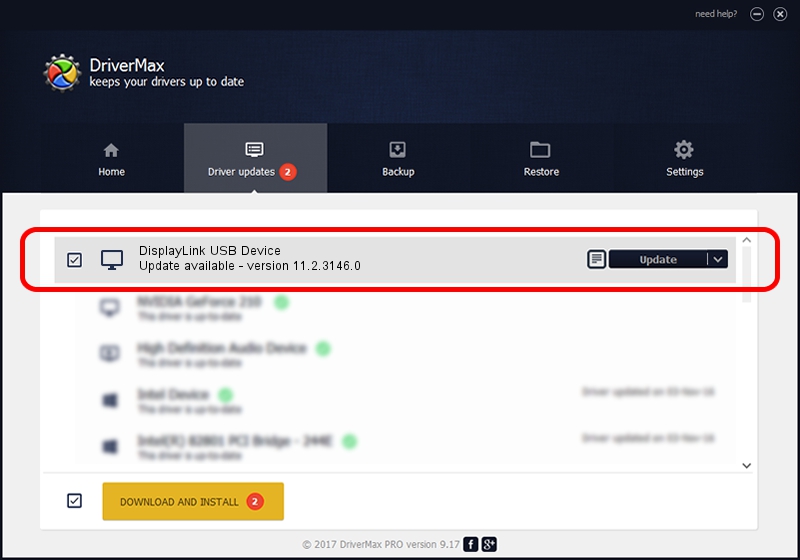Advertising seems to be blocked by your browser.
The ads help us provide this software and web site to you for free.
Please support our project by allowing our site to show ads.
Home /
Manufacturers /
DisplayLink /
DisplayLink USB Device /
USB/VID_17e9&PID_7250&MI_00 /
11.2.3146.0 Sep 26, 2023
DisplayLink DisplayLink USB Device how to download and install the driver
DisplayLink USB Device is a Display Adapters device. The developer of this driver was DisplayLink. The hardware id of this driver is USB/VID_17e9&PID_7250&MI_00; this string has to match your hardware.
1. Install DisplayLink DisplayLink USB Device driver manually
- Download the setup file for DisplayLink DisplayLink USB Device driver from the location below. This is the download link for the driver version 11.2.3146.0 released on 2023-09-26.
- Start the driver setup file from a Windows account with administrative rights. If your UAC (User Access Control) is running then you will have to accept of the driver and run the setup with administrative rights.
- Go through the driver installation wizard, which should be pretty easy to follow. The driver installation wizard will scan your PC for compatible devices and will install the driver.
- Shutdown and restart your computer and enjoy the updated driver, as you can see it was quite smple.
This driver received an average rating of 3.8 stars out of 23786 votes.
2. Using DriverMax to install DisplayLink DisplayLink USB Device driver
The advantage of using DriverMax is that it will setup the driver for you in the easiest possible way and it will keep each driver up to date. How can you install a driver using DriverMax? Let's take a look!
- Open DriverMax and push on the yellow button named ~SCAN FOR DRIVER UPDATES NOW~. Wait for DriverMax to analyze each driver on your computer.
- Take a look at the list of available driver updates. Search the list until you locate the DisplayLink DisplayLink USB Device driver. Click on Update.
- That's it, you installed your first driver!

Sep 30 2024 11:59AM / Written by Dan Armano for DriverMax
follow @danarm