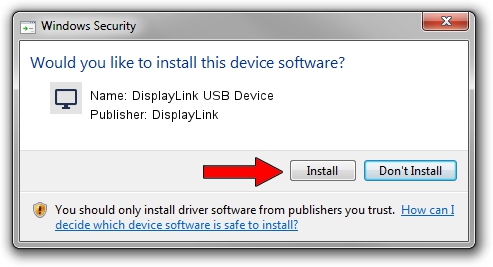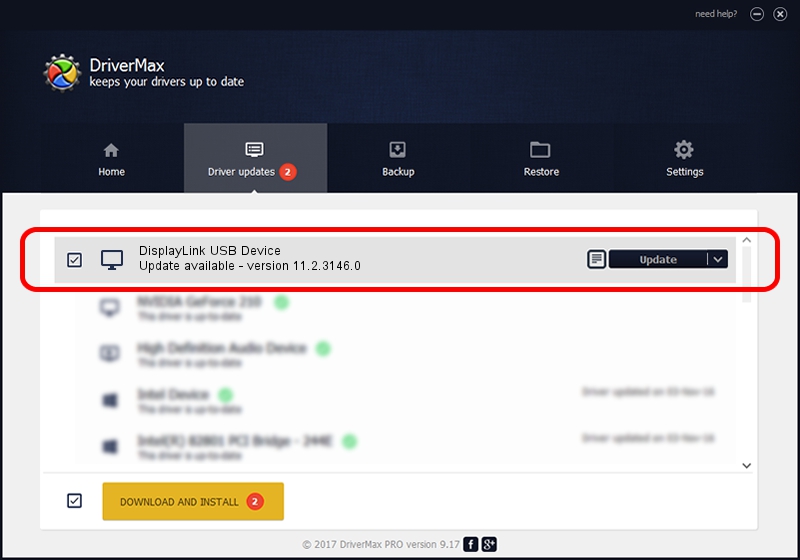Advertising seems to be blocked by your browser.
The ads help us provide this software and web site to you for free.
Please support our project by allowing our site to show ads.
Home /
Manufacturers /
DisplayLink /
DisplayLink USB Device /
USB/VID_17e9&PID_701B&MI_01 /
11.2.3146.0 Sep 26, 2023
DisplayLink DisplayLink USB Device how to download and install the driver
DisplayLink USB Device is a Display Adapters hardware device. The developer of this driver was DisplayLink. USB/VID_17e9&PID_701B&MI_01 is the matching hardware id of this device.
1. How to manually install DisplayLink DisplayLink USB Device driver
- Download the setup file for DisplayLink DisplayLink USB Device driver from the link below. This is the download link for the driver version 11.2.3146.0 dated 2023-09-26.
- Start the driver setup file from a Windows account with the highest privileges (rights). If your UAC (User Access Control) is running then you will have to accept of the driver and run the setup with administrative rights.
- Follow the driver setup wizard, which should be quite easy to follow. The driver setup wizard will analyze your PC for compatible devices and will install the driver.
- Shutdown and restart your computer and enjoy the new driver, as you can see it was quite smple.
This driver was rated with an average of 3.8 stars by 75132 users.
2. How to use DriverMax to install DisplayLink DisplayLink USB Device driver
The most important advantage of using DriverMax is that it will install the driver for you in just a few seconds and it will keep each driver up to date. How can you install a driver with DriverMax? Let's see!
- Start DriverMax and press on the yellow button named ~SCAN FOR DRIVER UPDATES NOW~. Wait for DriverMax to analyze each driver on your PC.
- Take a look at the list of driver updates. Scroll the list down until you locate the DisplayLink DisplayLink USB Device driver. Click the Update button.
- That's all, the driver is now installed!

Oct 3 2024 12:34PM / Written by Andreea Kartman for DriverMax
follow @DeeaKartman