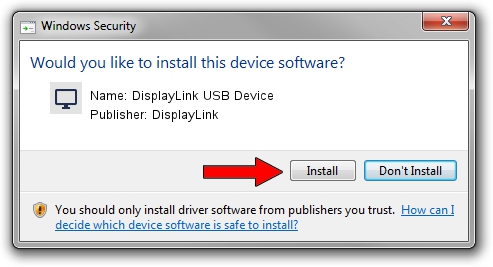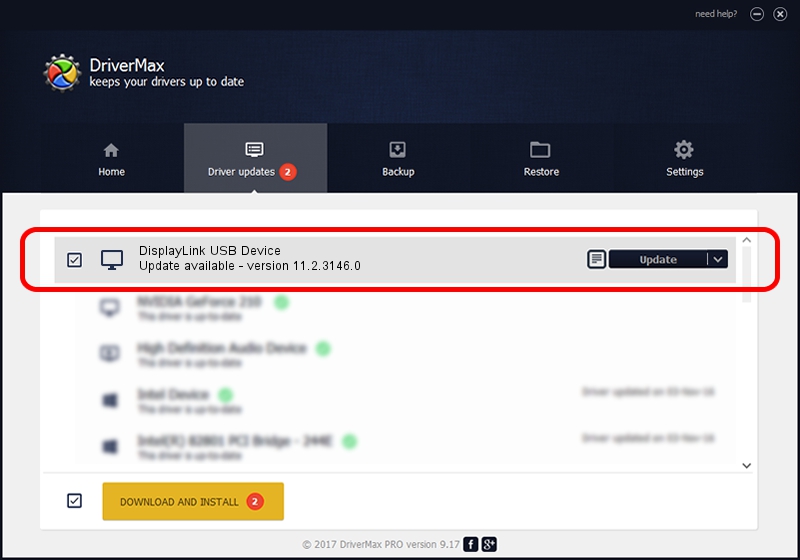Advertising seems to be blocked by your browser.
The ads help us provide this software and web site to you for free.
Please support our project by allowing our site to show ads.
Home /
Manufacturers /
DisplayLink /
DisplayLink USB Device /
USB/VID_17e9&PID_604A&MI_01 /
11.2.3146.0 Sep 26, 2023
DisplayLink DisplayLink USB Device - two ways of downloading and installing the driver
DisplayLink USB Device is a Display Adapters hardware device. This Windows driver was developed by DisplayLink. USB/VID_17e9&PID_604A&MI_01 is the matching hardware id of this device.
1. Install DisplayLink DisplayLink USB Device driver manually
- You can download from the link below the driver setup file for the DisplayLink DisplayLink USB Device driver. The archive contains version 11.2.3146.0 dated 2023-09-26 of the driver.
- Run the driver installer file from a user account with administrative rights. If your User Access Control (UAC) is started please accept of the driver and run the setup with administrative rights.
- Go through the driver setup wizard, which will guide you; it should be pretty easy to follow. The driver setup wizard will analyze your computer and will install the right driver.
- When the operation finishes shutdown and restart your PC in order to use the updated driver. As you can see it was quite smple to install a Windows driver!
Driver rating 3 stars out of 53645 votes.
2. How to use DriverMax to install DisplayLink DisplayLink USB Device driver
The most important advantage of using DriverMax is that it will setup the driver for you in just a few seconds and it will keep each driver up to date, not just this one. How easy can you install a driver using DriverMax? Let's take a look!
- Start DriverMax and click on the yellow button named ~SCAN FOR DRIVER UPDATES NOW~. Wait for DriverMax to scan and analyze each driver on your computer.
- Take a look at the list of available driver updates. Scroll the list down until you locate the DisplayLink DisplayLink USB Device driver. Click the Update button.
- That's all, the driver is now installed!

Oct 2 2024 11:17AM / Written by Dan Armano for DriverMax
follow @danarm