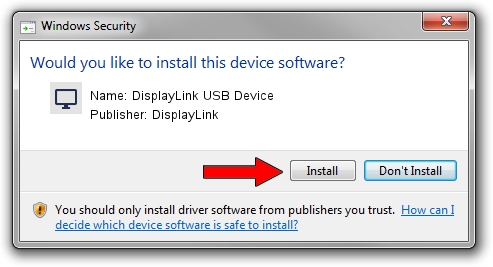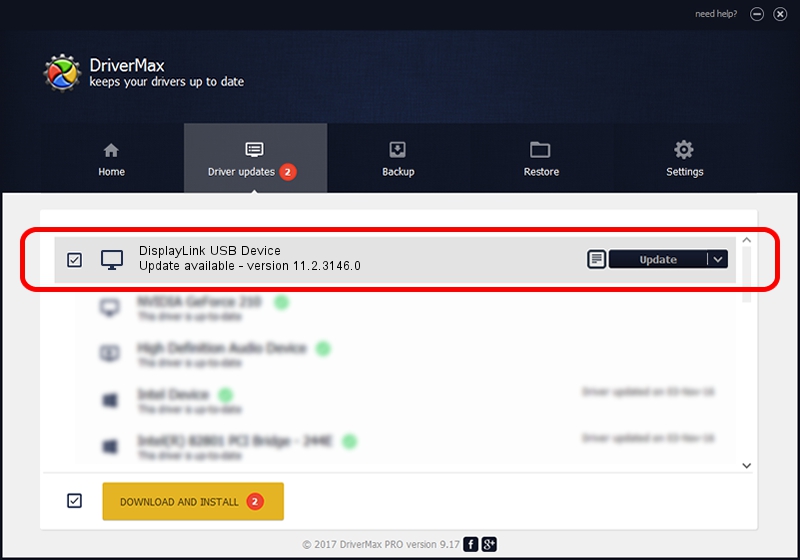Advertising seems to be blocked by your browser.
The ads help us provide this software and web site to you for free.
Please support our project by allowing our site to show ads.
Home /
Manufacturers /
DisplayLink /
DisplayLink USB Device /
USB/VID_17e9&PID_602B&MI_01 /
11.2.3146.0 Sep 26, 2023
DisplayLink DisplayLink USB Device - two ways of downloading and installing the driver
DisplayLink USB Device is a Display Adapters device. This Windows driver was developed by DisplayLink. USB/VID_17e9&PID_602B&MI_01 is the matching hardware id of this device.
1. DisplayLink DisplayLink USB Device driver - how to install it manually
- Download the driver setup file for DisplayLink DisplayLink USB Device driver from the location below. This download link is for the driver version 11.2.3146.0 dated 2023-09-26.
- Run the driver installation file from a Windows account with administrative rights. If your User Access Control (UAC) is started then you will have to accept of the driver and run the setup with administrative rights.
- Follow the driver installation wizard, which should be quite easy to follow. The driver installation wizard will analyze your PC for compatible devices and will install the driver.
- Shutdown and restart your computer and enjoy the new driver, it is as simple as that.
This driver received an average rating of 3.8 stars out of 32979 votes.
2. How to use DriverMax to install DisplayLink DisplayLink USB Device driver
The advantage of using DriverMax is that it will install the driver for you in just a few seconds and it will keep each driver up to date. How easy can you install a driver with DriverMax? Let's follow a few steps!
- Open DriverMax and push on the yellow button named ~SCAN FOR DRIVER UPDATES NOW~. Wait for DriverMax to analyze each driver on your computer.
- Take a look at the list of driver updates. Search the list until you locate the DisplayLink DisplayLink USB Device driver. Click the Update button.
- Finished installing the driver!

Oct 4 2024 8:28AM / Written by Daniel Statescu for DriverMax
follow @DanielStatescu