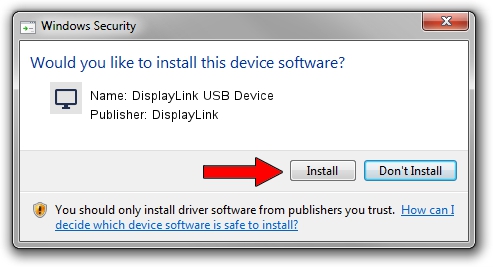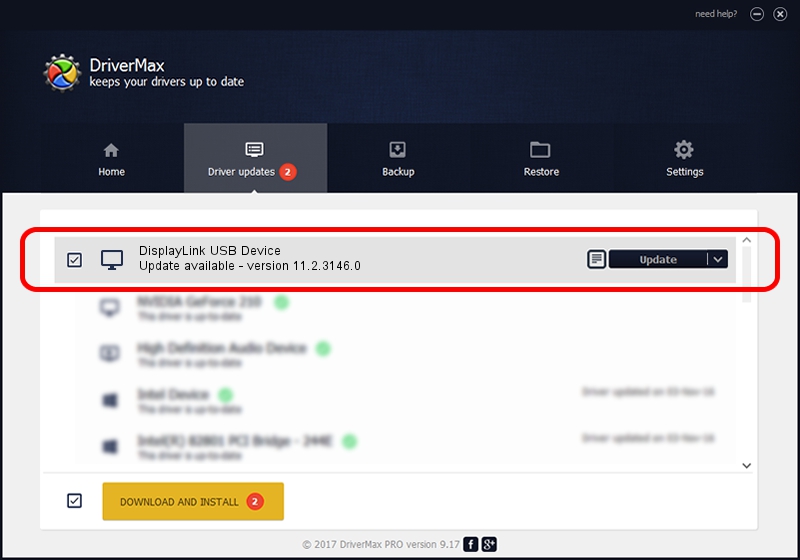Advertising seems to be blocked by your browser.
The ads help us provide this software and web site to you for free.
Please support our project by allowing our site to show ads.
Home /
Manufacturers /
DisplayLink /
DisplayLink USB Device /
USB/VID_17e9&PID_600E&MI_00 /
11.2.3146.0 Sep 26, 2023
DisplayLink DisplayLink USB Device how to download and install the driver
DisplayLink USB Device is a Display Adapters device. The Windows version of this driver was developed by DisplayLink. The hardware id of this driver is USB/VID_17e9&PID_600E&MI_00; this string has to match your hardware.
1. Manually install DisplayLink DisplayLink USB Device driver
- Download the setup file for DisplayLink DisplayLink USB Device driver from the location below. This download link is for the driver version 11.2.3146.0 dated 2023-09-26.
- Start the driver setup file from a Windows account with administrative rights. If your User Access Control Service (UAC) is running then you will have to accept of the driver and run the setup with administrative rights.
- Go through the driver setup wizard, which should be quite easy to follow. The driver setup wizard will analyze your PC for compatible devices and will install the driver.
- Shutdown and restart your PC and enjoy the fresh driver, as you can see it was quite smple.
This driver received an average rating of 3.4 stars out of 34348 votes.
2. Installing the DisplayLink DisplayLink USB Device driver using DriverMax: the easy way
The most important advantage of using DriverMax is that it will install the driver for you in just a few seconds and it will keep each driver up to date. How can you install a driver with DriverMax? Let's take a look!
- Open DriverMax and click on the yellow button that says ~SCAN FOR DRIVER UPDATES NOW~. Wait for DriverMax to scan and analyze each driver on your PC.
- Take a look at the list of available driver updates. Scroll the list down until you locate the DisplayLink DisplayLink USB Device driver. Click on Update.
- That's all, the driver is now installed!

Oct 2 2024 5:09AM / Written by Daniel Statescu for DriverMax
follow @DanielStatescu