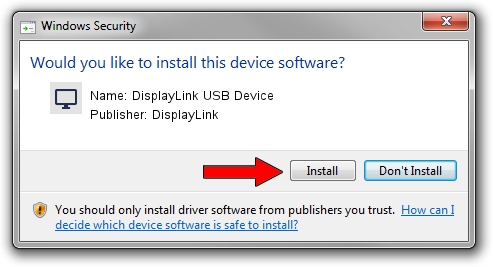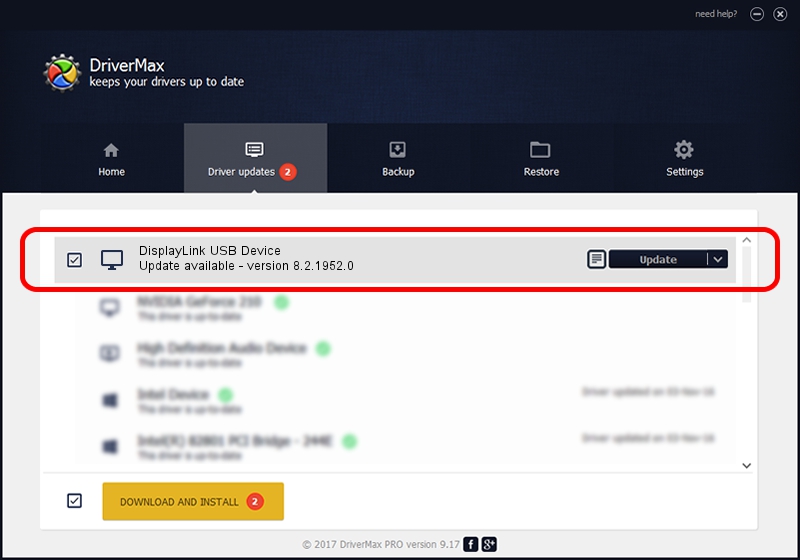Advertising seems to be blocked by your browser.
The ads help us provide this software and web site to you for free.
Please support our project by allowing our site to show ads.
Home /
Manufacturers /
DisplayLink /
DisplayLink USB Device /
USB/VID_17e9&PID_43F9&MI_00 /
8.2.1952.0 May 22, 2017
DisplayLink DisplayLink USB Device driver download and installation
DisplayLink USB Device is a Display Adapters device. The Windows version of this driver was developed by DisplayLink. The hardware id of this driver is USB/VID_17e9&PID_43F9&MI_00.
1. Manually install DisplayLink DisplayLink USB Device driver
- Download the setup file for DisplayLink DisplayLink USB Device driver from the link below. This is the download link for the driver version 8.2.1952.0 released on 2017-05-22.
- Start the driver installation file from a Windows account with the highest privileges (rights). If your User Access Control (UAC) is enabled then you will have to accept of the driver and run the setup with administrative rights.
- Follow the driver setup wizard, which should be pretty easy to follow. The driver setup wizard will analyze your PC for compatible devices and will install the driver.
- Shutdown and restart your computer and enjoy the updated driver, as you can see it was quite smple.
Size of this driver: 4393932 bytes (4.19 MB)
Driver rating 4.5 stars out of 26248 votes.
This driver was released for the following versions of Windows:
- This driver works on Windows 2000 32 bits
- This driver works on Windows Server 2003 32 bits
- This driver works on Windows XP 32 bits
- This driver works on Windows Vista 32 bits
- This driver works on Windows 7 32 bits
- This driver works on Windows 8 32 bits
- This driver works on Windows 8.1 32 bits
- This driver works on Windows 10 32 bits
- This driver works on Windows 11 32 bits
2. How to install DisplayLink DisplayLink USB Device driver using DriverMax
The advantage of using DriverMax is that it will install the driver for you in the easiest possible way and it will keep each driver up to date, not just this one. How easy can you install a driver with DriverMax? Let's follow a few steps!
- Start DriverMax and click on the yellow button named ~SCAN FOR DRIVER UPDATES NOW~. Wait for DriverMax to analyze each driver on your computer.
- Take a look at the list of driver updates. Scroll the list down until you find the DisplayLink DisplayLink USB Device driver. Click the Update button.
- That's it, you installed your first driver!

May 23 2024 12:50AM / Written by Andreea Kartman for DriverMax
follow @DeeaKartman