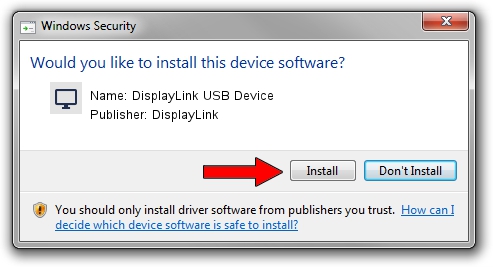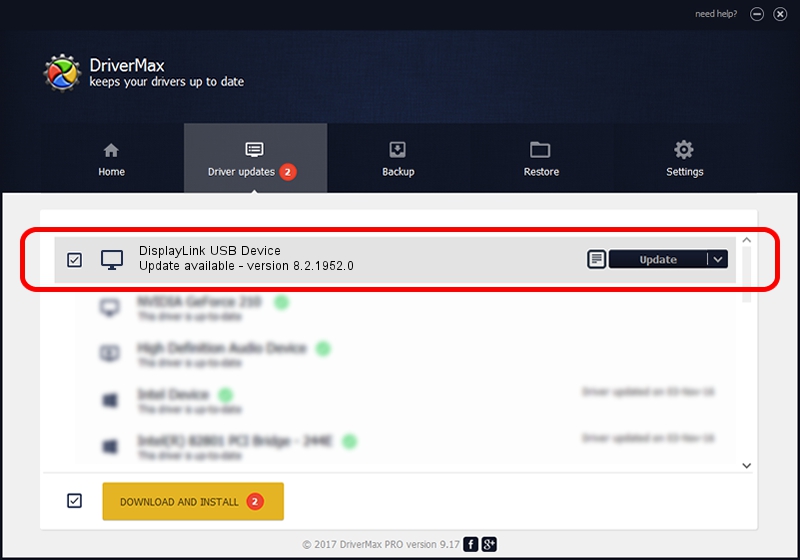Advertising seems to be blocked by your browser.
The ads help us provide this software and web site to you for free.
Please support our project by allowing our site to show ads.
Home /
Manufacturers /
DisplayLink /
DisplayLink USB Device /
USB/VID_17e9&PID_43AD&MI_00 /
8.2.1952.0 May 22, 2017
Driver for DisplayLink DisplayLink USB Device - downloading and installing it
DisplayLink USB Device is a Display Adapters hardware device. The Windows version of this driver was developed by DisplayLink. USB/VID_17e9&PID_43AD&MI_00 is the matching hardware id of this device.
1. DisplayLink DisplayLink USB Device - install the driver manually
- You can download from the link below the driver setup file for the DisplayLink DisplayLink USB Device driver. The archive contains version 8.2.1952.0 released on 2017-05-22 of the driver.
- Run the driver installer file from a user account with the highest privileges (rights). If your User Access Control (UAC) is running please accept of the driver and run the setup with administrative rights.
- Follow the driver setup wizard, which will guide you; it should be quite easy to follow. The driver setup wizard will analyze your PC and will install the right driver.
- When the operation finishes shutdown and restart your computer in order to use the updated driver. As you can see it was quite smple to install a Windows driver!
Driver file size: 4393932 bytes (4.19 MB)
This driver was rated with an average of 4.8 stars by 86337 users.
This driver is compatible with the following versions of Windows:
- This driver works on Windows 2000 32 bits
- This driver works on Windows Server 2003 32 bits
- This driver works on Windows XP 32 bits
- This driver works on Windows Vista 32 bits
- This driver works on Windows 7 32 bits
- This driver works on Windows 8 32 bits
- This driver works on Windows 8.1 32 bits
- This driver works on Windows 10 32 bits
- This driver works on Windows 11 32 bits
2. Using DriverMax to install DisplayLink DisplayLink USB Device driver
The most important advantage of using DriverMax is that it will setup the driver for you in just a few seconds and it will keep each driver up to date, not just this one. How can you install a driver using DriverMax? Let's see!
- Start DriverMax and press on the yellow button that says ~SCAN FOR DRIVER UPDATES NOW~. Wait for DriverMax to scan and analyze each driver on your computer.
- Take a look at the list of driver updates. Search the list until you find the DisplayLink DisplayLink USB Device driver. Click on Update.
- That's all, the driver is now installed!

May 23 2024 12:22AM / Written by Daniel Statescu for DriverMax
follow @DanielStatescu