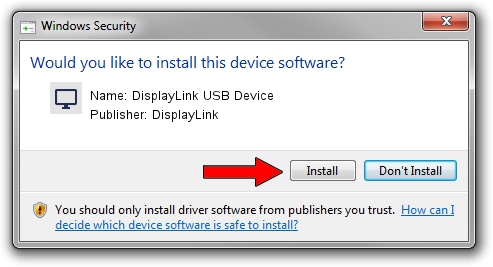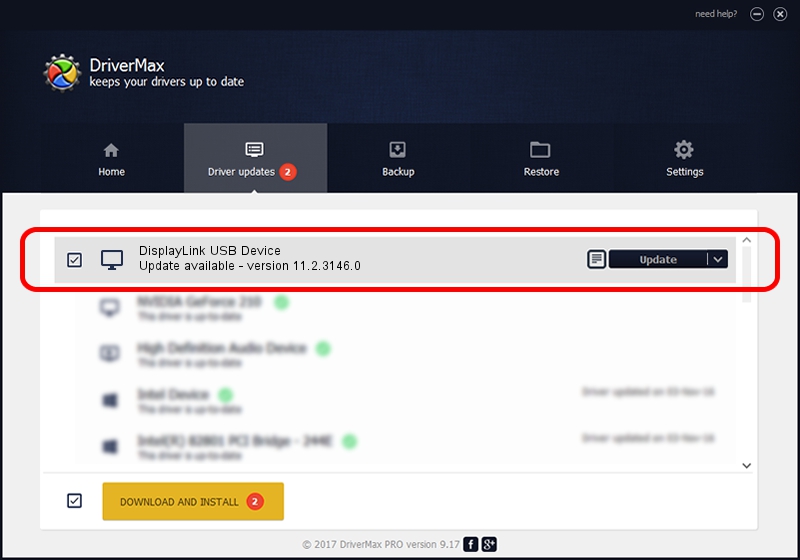Advertising seems to be blocked by your browser.
The ads help us provide this software and web site to you for free.
Please support our project by allowing our site to show ads.
Home /
Manufacturers /
DisplayLink /
DisplayLink USB Device /
USB/VID_17e9&PID_433C&MI_00 /
11.2.3146.0 Sep 26, 2023
DisplayLink DisplayLink USB Device how to download and install the driver
DisplayLink USB Device is a Display Adapters device. This Windows driver was developed by DisplayLink. USB/VID_17e9&PID_433C&MI_00 is the matching hardware id of this device.
1. DisplayLink DisplayLink USB Device driver - how to install it manually
- Download the setup file for DisplayLink DisplayLink USB Device driver from the link below. This is the download link for the driver version 11.2.3146.0 released on 2023-09-26.
- Run the driver setup file from a Windows account with administrative rights. If your UAC (User Access Control) is enabled then you will have to accept of the driver and run the setup with administrative rights.
- Go through the driver installation wizard, which should be pretty straightforward. The driver installation wizard will analyze your PC for compatible devices and will install the driver.
- Restart your computer and enjoy the new driver, as you can see it was quite smple.
Driver rating 3.2 stars out of 16275 votes.
2. The easy way: using DriverMax to install DisplayLink DisplayLink USB Device driver
The advantage of using DriverMax is that it will setup the driver for you in the easiest possible way and it will keep each driver up to date. How can you install a driver with DriverMax? Let's take a look!
- Open DriverMax and click on the yellow button that says ~SCAN FOR DRIVER UPDATES NOW~. Wait for DriverMax to scan and analyze each driver on your computer.
- Take a look at the list of detected driver updates. Scroll the list down until you find the DisplayLink DisplayLink USB Device driver. Click on Update.
- That's all, the driver is now installed!

Sep 27 2024 10:03PM / Written by Dan Armano for DriverMax
follow @danarm