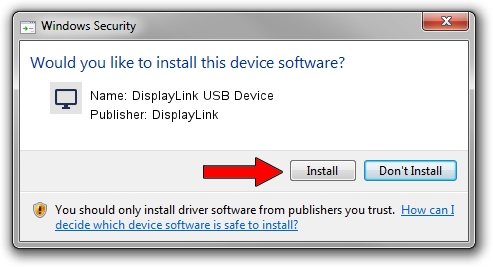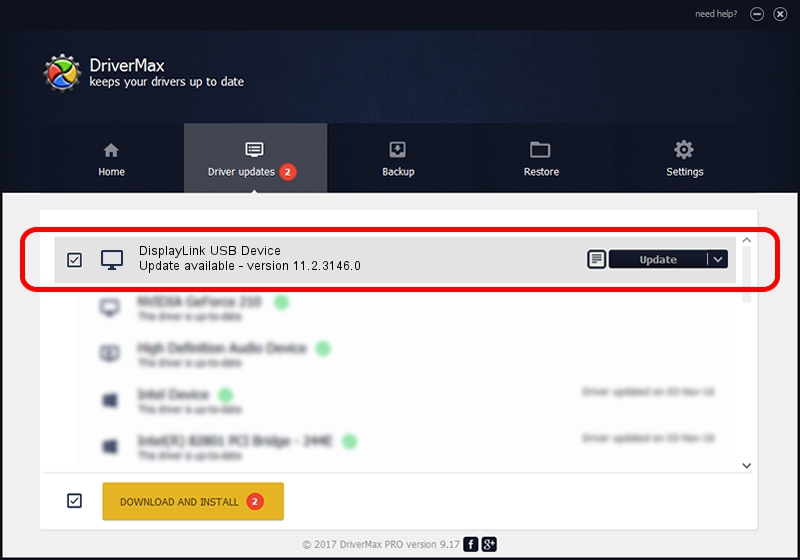Advertising seems to be blocked by your browser.
The ads help us provide this software and web site to you for free.
Please support our project by allowing our site to show ads.
Home /
Manufacturers /
DisplayLink /
DisplayLink USB Device /
USB/VID_17e9&PID_42C1&MI_00 /
11.2.3146.0 Sep 26, 2023
DisplayLink DisplayLink USB Device - two ways of downloading and installing the driver
DisplayLink USB Device is a Display Adapters device. This driver was developed by DisplayLink. In order to make sure you are downloading the exact right driver the hardware id is USB/VID_17e9&PID_42C1&MI_00.
1. How to manually install DisplayLink DisplayLink USB Device driver
- You can download from the link below the driver setup file for the DisplayLink DisplayLink USB Device driver. The archive contains version 11.2.3146.0 dated 2023-09-26 of the driver.
- Start the driver installer file from a user account with the highest privileges (rights). If your UAC (User Access Control) is running please accept of the driver and run the setup with administrative rights.
- Follow the driver setup wizard, which will guide you; it should be pretty easy to follow. The driver setup wizard will analyze your PC and will install the right driver.
- When the operation finishes restart your PC in order to use the updated driver. It is as simple as that to install a Windows driver!
This driver was rated with an average of 3.3 stars by 89528 users.
2. The easy way: using DriverMax to install DisplayLink DisplayLink USB Device driver
The advantage of using DriverMax is that it will install the driver for you in the easiest possible way and it will keep each driver up to date. How easy can you install a driver using DriverMax? Let's follow a few steps!
- Start DriverMax and click on the yellow button that says ~SCAN FOR DRIVER UPDATES NOW~. Wait for DriverMax to analyze each driver on your PC.
- Take a look at the list of detected driver updates. Search the list until you locate the DisplayLink DisplayLink USB Device driver. Click the Update button.
- Finished installing the driver!

Sep 18 2024 10:08AM / Written by Andreea Kartman for DriverMax
follow @DeeaKartman