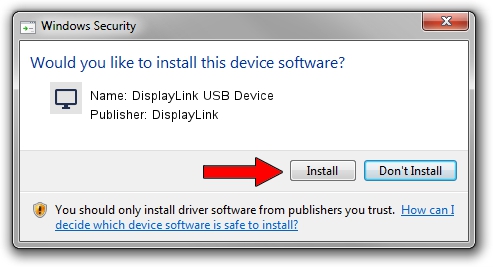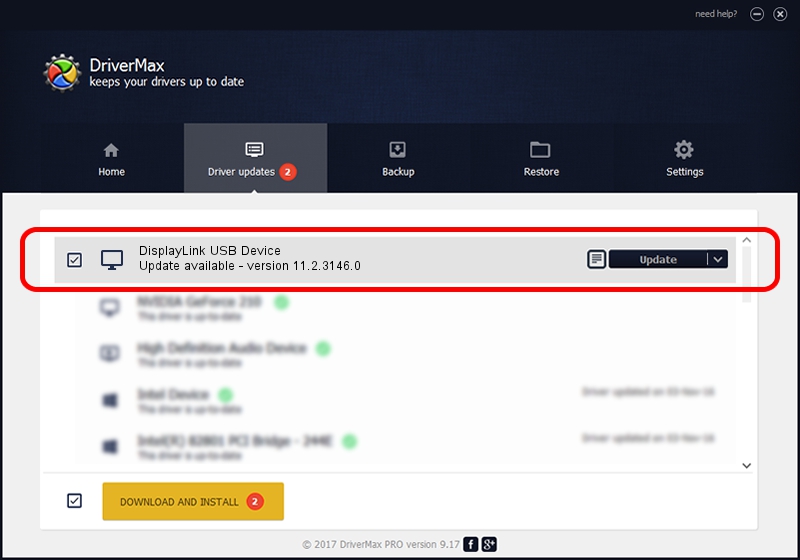Advertising seems to be blocked by your browser.
The ads help us provide this software and web site to you for free.
Please support our project by allowing our site to show ads.
Home /
Manufacturers /
DisplayLink /
DisplayLink USB Device /
USB/VID_17e9&PID_421D&MI_00 /
11.2.3146.0 Sep 26, 2023
DisplayLink DisplayLink USB Device - two ways of downloading and installing the driver
DisplayLink USB Device is a Display Adapters hardware device. The developer of this driver was DisplayLink. USB/VID_17e9&PID_421D&MI_00 is the matching hardware id of this device.
1. How to manually install DisplayLink DisplayLink USB Device driver
- You can download from the link below the driver installer file for the DisplayLink DisplayLink USB Device driver. The archive contains version 11.2.3146.0 dated 2023-09-26 of the driver.
- Start the driver installer file from a user account with the highest privileges (rights). If your User Access Control Service (UAC) is running please confirm the installation of the driver and run the setup with administrative rights.
- Go through the driver setup wizard, which will guide you; it should be quite easy to follow. The driver setup wizard will analyze your computer and will install the right driver.
- When the operation finishes shutdown and restart your computer in order to use the updated driver. As you can see it was quite smple to install a Windows driver!
Driver rating 3.4 stars out of 59681 votes.
2. How to install DisplayLink DisplayLink USB Device driver using DriverMax
The advantage of using DriverMax is that it will install the driver for you in just a few seconds and it will keep each driver up to date, not just this one. How can you install a driver using DriverMax? Let's take a look!
- Start DriverMax and press on the yellow button named ~SCAN FOR DRIVER UPDATES NOW~. Wait for DriverMax to analyze each driver on your computer.
- Take a look at the list of detected driver updates. Scroll the list down until you locate the DisplayLink DisplayLink USB Device driver. Click on Update.
- That's it, you installed your first driver!

Sep 19 2024 3:10PM / Written by Andreea Kartman for DriverMax
follow @DeeaKartman