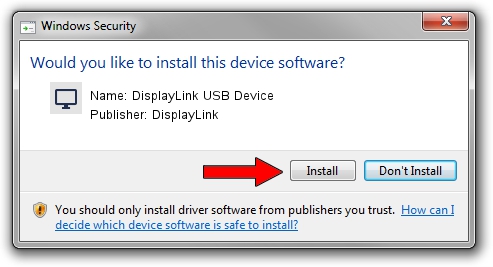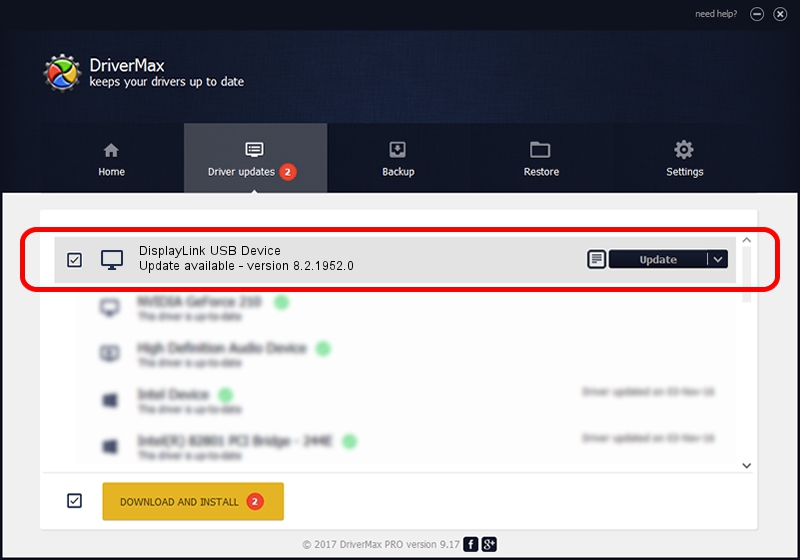Advertising seems to be blocked by your browser.
The ads help us provide this software and web site to you for free.
Please support our project by allowing our site to show ads.
Home /
Manufacturers /
DisplayLink /
DisplayLink USB Device /
USB/VID_17e9&PID_41E4&MI_00 /
8.2.1952.0 May 22, 2017
DisplayLink DisplayLink USB Device - two ways of downloading and installing the driver
DisplayLink USB Device is a Display Adapters hardware device. The developer of this driver was DisplayLink. USB/VID_17e9&PID_41E4&MI_00 is the matching hardware id of this device.
1. How to manually install DisplayLink DisplayLink USB Device driver
- You can download from the link below the driver installer file for the DisplayLink DisplayLink USB Device driver. The archive contains version 8.2.1952.0 dated 2017-05-22 of the driver.
- Start the driver installer file from a user account with administrative rights. If your UAC (User Access Control) is enabled please confirm the installation of the driver and run the setup with administrative rights.
- Follow the driver setup wizard, which will guide you; it should be quite easy to follow. The driver setup wizard will analyze your computer and will install the right driver.
- When the operation finishes restart your computer in order to use the updated driver. As you can see it was quite smple to install a Windows driver!
The file size of this driver is 4393932 bytes (4.19 MB)
This driver was rated with an average of 4.5 stars by 92434 users.
This driver is fully compatible with the following versions of Windows:
- This driver works on Windows 2000 32 bits
- This driver works on Windows Server 2003 32 bits
- This driver works on Windows XP 32 bits
- This driver works on Windows Vista 32 bits
- This driver works on Windows 7 32 bits
- This driver works on Windows 8 32 bits
- This driver works on Windows 8.1 32 bits
- This driver works on Windows 10 32 bits
- This driver works on Windows 11 32 bits
2. How to install DisplayLink DisplayLink USB Device driver using DriverMax
The most important advantage of using DriverMax is that it will install the driver for you in just a few seconds and it will keep each driver up to date, not just this one. How easy can you install a driver using DriverMax? Let's take a look!
- Open DriverMax and click on the yellow button that says ~SCAN FOR DRIVER UPDATES NOW~. Wait for DriverMax to analyze each driver on your computer.
- Take a look at the list of detected driver updates. Search the list until you locate the DisplayLink DisplayLink USB Device driver. Click on Update.
- Enjoy using the updated driver! :)

May 22 2024 10:26PM / Written by Andreea Kartman for DriverMax
follow @DeeaKartman