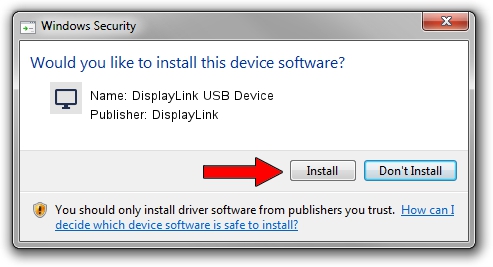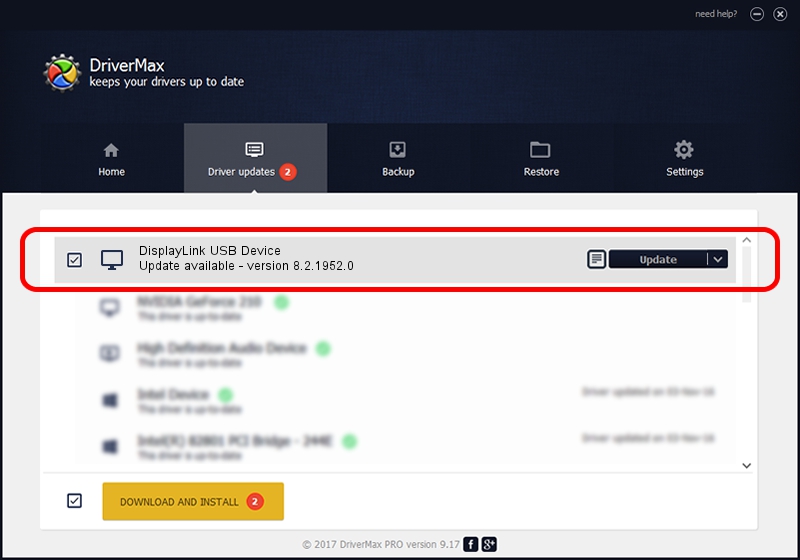Advertising seems to be blocked by your browser.
The ads help us provide this software and web site to you for free.
Please support our project by allowing our site to show ads.
Home /
Manufacturers /
DisplayLink /
DisplayLink USB Device /
USB/VID_17e9&PID_4184&MI_00 /
8.2.1952.0 May 22, 2017
DisplayLink DisplayLink USB Device driver download and installation
DisplayLink USB Device is a Display Adapters hardware device. The developer of this driver was DisplayLink. USB/VID_17e9&PID_4184&MI_00 is the matching hardware id of this device.
1. DisplayLink DisplayLink USB Device driver - how to install it manually
- Download the setup file for DisplayLink DisplayLink USB Device driver from the link below. This is the download link for the driver version 8.2.1952.0 dated 2017-05-22.
- Start the driver installation file from a Windows account with administrative rights. If your User Access Control Service (UAC) is running then you will have to accept of the driver and run the setup with administrative rights.
- Follow the driver installation wizard, which should be quite easy to follow. The driver installation wizard will analyze your PC for compatible devices and will install the driver.
- Shutdown and restart your PC and enjoy the fresh driver, as you can see it was quite smple.
Download size of the driver: 4393932 bytes (4.19 MB)
This driver received an average rating of 5 stars out of 93383 votes.
This driver was released for the following versions of Windows:
- This driver works on Windows 2000 32 bits
- This driver works on Windows Server 2003 32 bits
- This driver works on Windows XP 32 bits
- This driver works on Windows Vista 32 bits
- This driver works on Windows 7 32 bits
- This driver works on Windows 8 32 bits
- This driver works on Windows 8.1 32 bits
- This driver works on Windows 10 32 bits
- This driver works on Windows 11 32 bits
2. The easy way: using DriverMax to install DisplayLink DisplayLink USB Device driver
The advantage of using DriverMax is that it will setup the driver for you in just a few seconds and it will keep each driver up to date. How easy can you install a driver with DriverMax? Let's follow a few steps!
- Start DriverMax and push on the yellow button that says ~SCAN FOR DRIVER UPDATES NOW~. Wait for DriverMax to analyze each driver on your PC.
- Take a look at the list of driver updates. Search the list until you find the DisplayLink DisplayLink USB Device driver. Click on Update.
- That's it, you installed your first driver!

May 22 2024 10:09PM / Written by Dan Armano for DriverMax
follow @danarm