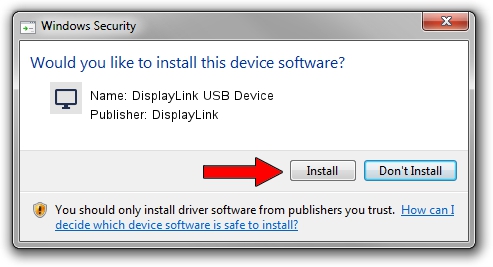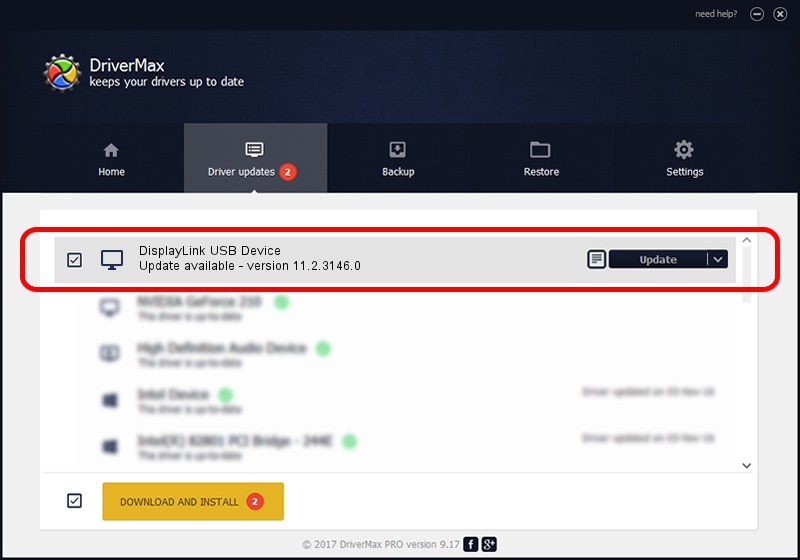Advertising seems to be blocked by your browser.
The ads help us provide this software and web site to you for free.
Please support our project by allowing our site to show ads.
Home /
Manufacturers /
DisplayLink /
DisplayLink USB Device /
USB/VID_17e9&PID_4105&MI_00 /
11.2.3146.0 Sep 26, 2023
DisplayLink DisplayLink USB Device how to download and install the driver
DisplayLink USB Device is a Display Adapters hardware device. This Windows driver was developed by DisplayLink. The hardware id of this driver is USB/VID_17e9&PID_4105&MI_00; this string has to match your hardware.
1. DisplayLink DisplayLink USB Device driver - how to install it manually
- You can download from the link below the driver setup file for the DisplayLink DisplayLink USB Device driver. The archive contains version 11.2.3146.0 dated 2023-09-26 of the driver.
- Start the driver installer file from a user account with administrative rights. If your User Access Control (UAC) is running please confirm the installation of the driver and run the setup with administrative rights.
- Follow the driver installation wizard, which will guide you; it should be pretty easy to follow. The driver installation wizard will analyze your PC and will install the right driver.
- When the operation finishes restart your computer in order to use the updated driver. It is as simple as that to install a Windows driver!
This driver was installed by many users and received an average rating of 3.9 stars out of 98344 votes.
2. How to use DriverMax to install DisplayLink DisplayLink USB Device driver
The advantage of using DriverMax is that it will install the driver for you in just a few seconds and it will keep each driver up to date. How easy can you install a driver with DriverMax? Let's follow a few steps!
- Start DriverMax and push on the yellow button that says ~SCAN FOR DRIVER UPDATES NOW~. Wait for DriverMax to analyze each driver on your computer.
- Take a look at the list of available driver updates. Scroll the list down until you locate the DisplayLink DisplayLink USB Device driver. Click on Update.
- Enjoy using the updated driver! :)

Sep 20 2024 3:50AM / Written by Andreea Kartman for DriverMax
follow @DeeaKartman