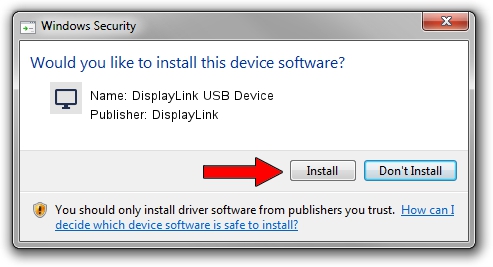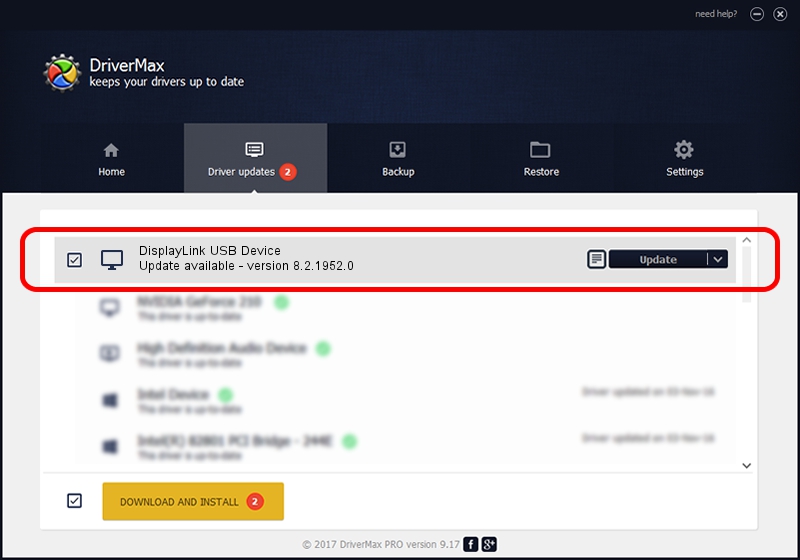Advertising seems to be blocked by your browser.
The ads help us provide this software and web site to you for free.
Please support our project by allowing our site to show ads.
Home /
Manufacturers /
DisplayLink /
DisplayLink USB Device /
USB/VID_17e9&PID_4046&MI_00 /
8.2.1952.0 May 22, 2017
Download and install DisplayLink DisplayLink USB Device driver
DisplayLink USB Device is a Display Adapters hardware device. The developer of this driver was DisplayLink. In order to make sure you are downloading the exact right driver the hardware id is USB/VID_17e9&PID_4046&MI_00.
1. DisplayLink DisplayLink USB Device driver - how to install it manually
- Download the driver setup file for DisplayLink DisplayLink USB Device driver from the link below. This is the download link for the driver version 8.2.1952.0 dated 2017-05-22.
- Start the driver setup file from a Windows account with administrative rights. If your User Access Control Service (UAC) is running then you will have to accept of the driver and run the setup with administrative rights.
- Go through the driver setup wizard, which should be quite easy to follow. The driver setup wizard will analyze your PC for compatible devices and will install the driver.
- Restart your PC and enjoy the new driver, as you can see it was quite smple.
File size of the driver: 4393932 bytes (4.19 MB)
This driver was rated with an average of 4.1 stars by 94981 users.
This driver is fully compatible with the following versions of Windows:
- This driver works on Windows 2000 32 bits
- This driver works on Windows Server 2003 32 bits
- This driver works on Windows XP 32 bits
- This driver works on Windows Vista 32 bits
- This driver works on Windows 7 32 bits
- This driver works on Windows 8 32 bits
- This driver works on Windows 8.1 32 bits
- This driver works on Windows 10 32 bits
- This driver works on Windows 11 32 bits
2. How to install DisplayLink DisplayLink USB Device driver using DriverMax
The advantage of using DriverMax is that it will setup the driver for you in the easiest possible way and it will keep each driver up to date. How can you install a driver with DriverMax? Let's take a look!
- Open DriverMax and push on the yellow button that says ~SCAN FOR DRIVER UPDATES NOW~. Wait for DriverMax to analyze each driver on your PC.
- Take a look at the list of available driver updates. Search the list until you locate the DisplayLink DisplayLink USB Device driver. Click the Update button.
- Finished installing the driver!

May 22 2024 9:40PM / Written by Andreea Kartman for DriverMax
follow @DeeaKartman