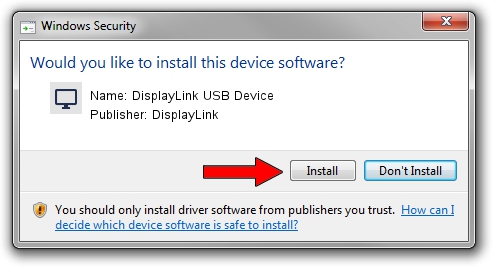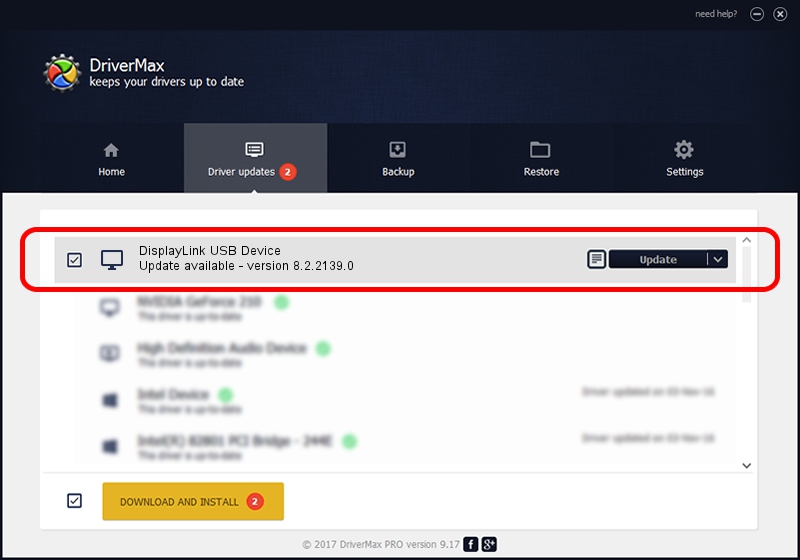Advertising seems to be blocked by your browser.
The ads help us provide this software and web site to you for free.
Please support our project by allowing our site to show ads.
Home /
Manufacturers /
DisplayLink /
DisplayLink USB Device /
USB/VID_17e9&PID_044F /
8.2.2139.0 Jun 14, 2017
Driver for DisplayLink DisplayLink USB Device - downloading and installing it
DisplayLink USB Device is a Display Adapters hardware device. The developer of this driver was DisplayLink. In order to make sure you are downloading the exact right driver the hardware id is USB/VID_17e9&PID_044F.
1. How to manually install DisplayLink DisplayLink USB Device driver
- You can download from the link below the driver installer file for the DisplayLink DisplayLink USB Device driver. The archive contains version 8.2.2139.0 released on 2017-06-14 of the driver.
- Run the driver installer file from a user account with the highest privileges (rights). If your UAC (User Access Control) is started please accept of the driver and run the setup with administrative rights.
- Go through the driver installation wizard, which will guide you; it should be quite easy to follow. The driver installation wizard will scan your PC and will install the right driver.
- When the operation finishes shutdown and restart your PC in order to use the updated driver. It is as simple as that to install a Windows driver!
Size of this driver: 5073047 bytes (4.84 MB)
This driver was rated with an average of 4.2 stars by 65101 users.
This driver was released for the following versions of Windows:
- This driver works on Windows 2000 64 bits
- This driver works on Windows Server 2003 64 bits
- This driver works on Windows XP 64 bits
- This driver works on Windows Vista 64 bits
- This driver works on Windows 7 64 bits
- This driver works on Windows 8 64 bits
- This driver works on Windows 8.1 64 bits
- This driver works on Windows 10 64 bits
- This driver works on Windows 11 64 bits
2. Installing the DisplayLink DisplayLink USB Device driver using DriverMax: the easy way
The advantage of using DriverMax is that it will setup the driver for you in just a few seconds and it will keep each driver up to date. How can you install a driver with DriverMax? Let's see!
- Open DriverMax and click on the yellow button named ~SCAN FOR DRIVER UPDATES NOW~. Wait for DriverMax to analyze each driver on your computer.
- Take a look at the list of driver updates. Search the list until you locate the DisplayLink DisplayLink USB Device driver. Click the Update button.
- Enjoy using the updated driver! :)

May 23 2024 1:47PM / Written by Daniel Statescu for DriverMax
follow @DanielStatescu