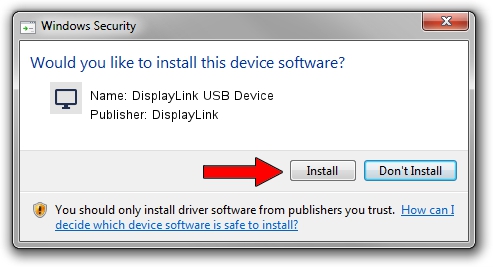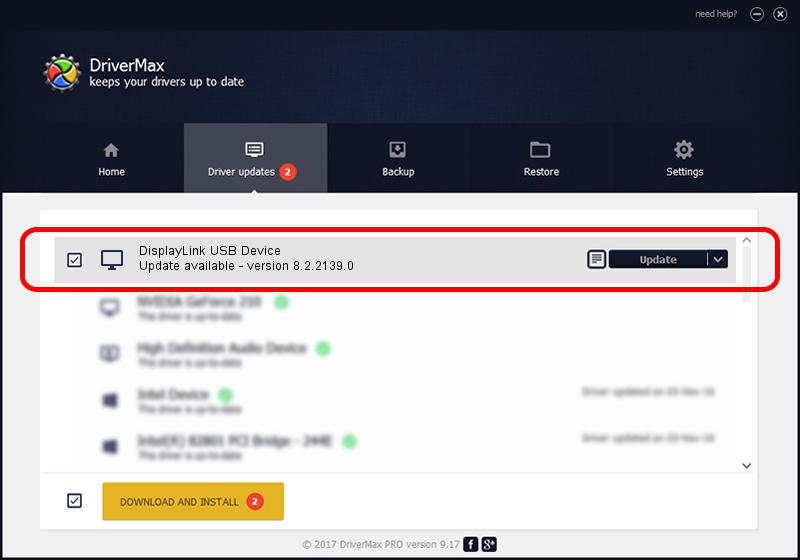Advertising seems to be blocked by your browser.
The ads help us provide this software and web site to you for free.
Please support our project by allowing our site to show ads.
Home /
Manufacturers /
DisplayLink /
DisplayLink USB Device /
USB/VID_17e9&PID_0405 /
8.2.2139.0 Jun 14, 2017
DisplayLink DisplayLink USB Device driver download and installation
DisplayLink USB Device is a Display Adapters hardware device. This driver was developed by DisplayLink. The hardware id of this driver is USB/VID_17e9&PID_0405.
1. Manually install DisplayLink DisplayLink USB Device driver
- Download the setup file for DisplayLink DisplayLink USB Device driver from the link below. This download link is for the driver version 8.2.2139.0 released on 2017-06-14.
- Run the driver setup file from a Windows account with administrative rights. If your User Access Control Service (UAC) is running then you will have to accept of the driver and run the setup with administrative rights.
- Go through the driver setup wizard, which should be pretty straightforward. The driver setup wizard will scan your PC for compatible devices and will install the driver.
- Restart your computer and enjoy the updated driver, it is as simple as that.
Download size of the driver: 5073047 bytes (4.84 MB)
Driver rating 4.4 stars out of 64687 votes.
This driver was released for the following versions of Windows:
- This driver works on Windows 2000 64 bits
- This driver works on Windows Server 2003 64 bits
- This driver works on Windows XP 64 bits
- This driver works on Windows Vista 64 bits
- This driver works on Windows 7 64 bits
- This driver works on Windows 8 64 bits
- This driver works on Windows 8.1 64 bits
- This driver works on Windows 10 64 bits
- This driver works on Windows 11 64 bits
2. How to install DisplayLink DisplayLink USB Device driver using DriverMax
The most important advantage of using DriverMax is that it will setup the driver for you in just a few seconds and it will keep each driver up to date, not just this one. How can you install a driver using DriverMax? Let's see!
- Start DriverMax and click on the yellow button named ~SCAN FOR DRIVER UPDATES NOW~. Wait for DriverMax to scan and analyze each driver on your computer.
- Take a look at the list of driver updates. Scroll the list down until you find the DisplayLink DisplayLink USB Device driver. Click the Update button.
- That's it, you installed your first driver!

May 23 2024 1:34PM / Written by Daniel Statescu for DriverMax
follow @DanielStatescu