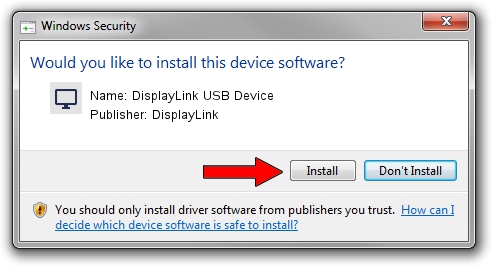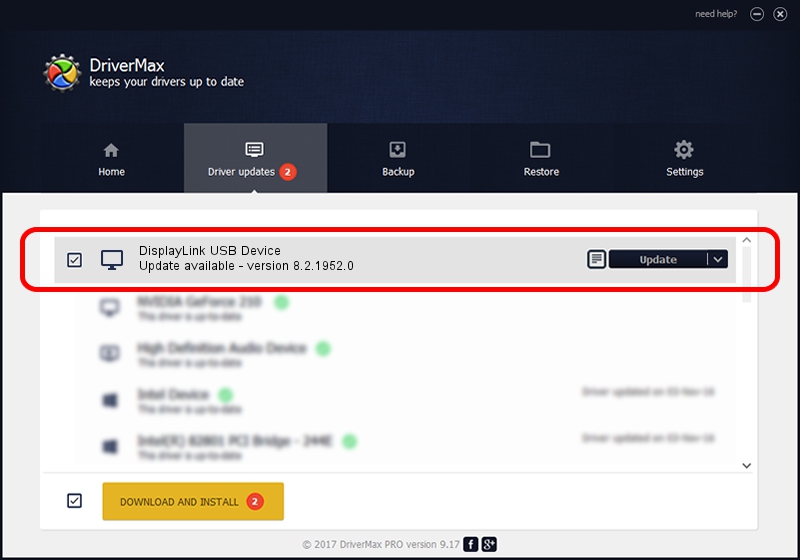Advertising seems to be blocked by your browser.
The ads help us provide this software and web site to you for free.
Please support our project by allowing our site to show ads.
Home /
Manufacturers /
DisplayLink /
DisplayLink USB Device /
USB/VID_17e9&PID_03BF /
8.2.1952.0 May 22, 2017
Driver for DisplayLink DisplayLink USB Device - downloading and installing it
DisplayLink USB Device is a Display Adapters hardware device. The developer of this driver was DisplayLink. USB/VID_17e9&PID_03BF is the matching hardware id of this device.
1. Manually install DisplayLink DisplayLink USB Device driver
- Download the driver setup file for DisplayLink DisplayLink USB Device driver from the location below. This download link is for the driver version 8.2.1952.0 dated 2017-05-22.
- Run the driver setup file from a Windows account with the highest privileges (rights). If your User Access Control Service (UAC) is started then you will have to confirm the installation of the driver and run the setup with administrative rights.
- Go through the driver installation wizard, which should be quite easy to follow. The driver installation wizard will analyze your PC for compatible devices and will install the driver.
- Shutdown and restart your PC and enjoy the new driver, as you can see it was quite smple.
Size of this driver: 4393932 bytes (4.19 MB)
This driver was rated with an average of 4.8 stars by 98700 users.
This driver was released for the following versions of Windows:
- This driver works on Windows 2000 32 bits
- This driver works on Windows Server 2003 32 bits
- This driver works on Windows XP 32 bits
- This driver works on Windows Vista 32 bits
- This driver works on Windows 7 32 bits
- This driver works on Windows 8 32 bits
- This driver works on Windows 8.1 32 bits
- This driver works on Windows 10 32 bits
- This driver works on Windows 11 32 bits
2. How to install DisplayLink DisplayLink USB Device driver using DriverMax
The advantage of using DriverMax is that it will install the driver for you in just a few seconds and it will keep each driver up to date. How can you install a driver using DriverMax? Let's follow a few steps!
- Start DriverMax and click on the yellow button named ~SCAN FOR DRIVER UPDATES NOW~. Wait for DriverMax to analyze each driver on your computer.
- Take a look at the list of driver updates. Scroll the list down until you find the DisplayLink DisplayLink USB Device driver. Click the Update button.
- Finished installing the driver!

May 22 2024 8:31PM / Written by Dan Armano for DriverMax
follow @danarm