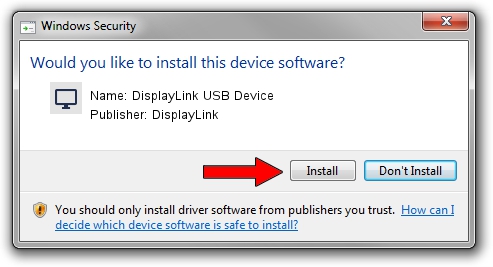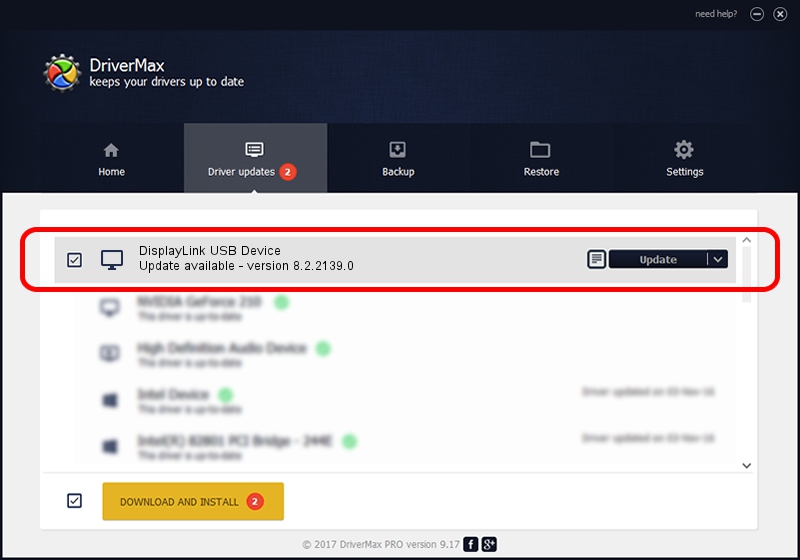Advertising seems to be blocked by your browser.
The ads help us provide this software and web site to you for free.
Please support our project by allowing our site to show ads.
Home /
Manufacturers /
DisplayLink /
DisplayLink USB Device /
USB/VID_17e9&PID_03AF /
8.2.2139.0 Jun 14, 2017
DisplayLink DisplayLink USB Device driver download and installation
DisplayLink USB Device is a Display Adapters device. This Windows driver was developed by DisplayLink. USB/VID_17e9&PID_03AF is the matching hardware id of this device.
1. Manually install DisplayLink DisplayLink USB Device driver
- Download the driver setup file for DisplayLink DisplayLink USB Device driver from the location below. This is the download link for the driver version 8.2.2139.0 released on 2017-06-14.
- Start the driver installation file from a Windows account with administrative rights. If your User Access Control Service (UAC) is started then you will have to accept of the driver and run the setup with administrative rights.
- Follow the driver installation wizard, which should be pretty straightforward. The driver installation wizard will scan your PC for compatible devices and will install the driver.
- Restart your computer and enjoy the new driver, it is as simple as that.
Size of this driver: 5073047 bytes (4.84 MB)
This driver was rated with an average of 4.7 stars by 66681 users.
This driver was released for the following versions of Windows:
- This driver works on Windows 2000 64 bits
- This driver works on Windows Server 2003 64 bits
- This driver works on Windows XP 64 bits
- This driver works on Windows Vista 64 bits
- This driver works on Windows 7 64 bits
- This driver works on Windows 8 64 bits
- This driver works on Windows 8.1 64 bits
- This driver works on Windows 10 64 bits
- This driver works on Windows 11 64 bits
2. Installing the DisplayLink DisplayLink USB Device driver using DriverMax: the easy way
The advantage of using DriverMax is that it will install the driver for you in the easiest possible way and it will keep each driver up to date, not just this one. How can you install a driver using DriverMax? Let's see!
- Start DriverMax and push on the yellow button that says ~SCAN FOR DRIVER UPDATES NOW~. Wait for DriverMax to analyze each driver on your computer.
- Take a look at the list of available driver updates. Search the list until you locate the DisplayLink DisplayLink USB Device driver. Click the Update button.
- That's it, you installed your first driver!

May 23 2024 1:18PM / Written by Daniel Statescu for DriverMax
follow @DanielStatescu