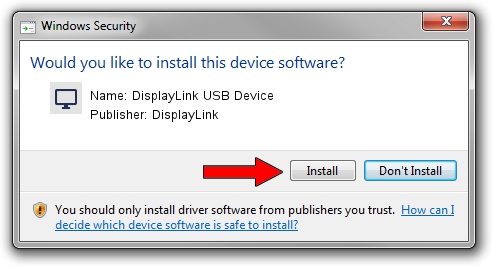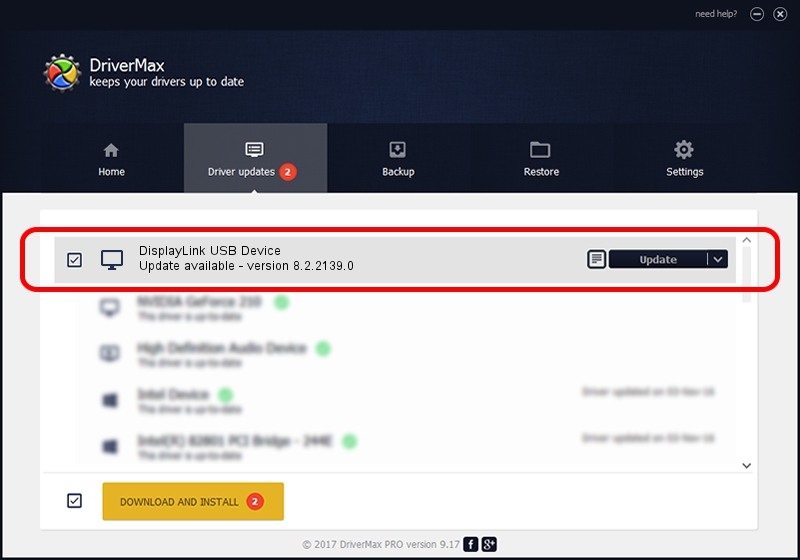Advertising seems to be blocked by your browser.
The ads help us provide this software and web site to you for free.
Please support our project by allowing our site to show ads.
Home /
Manufacturers /
DisplayLink /
DisplayLink USB Device /
USB/VID_17e9&PID_02C5 /
8.2.2139.0 Jun 14, 2017
DisplayLink DisplayLink USB Device how to download and install the driver
DisplayLink USB Device is a Display Adapters hardware device. The developer of this driver was DisplayLink. In order to make sure you are downloading the exact right driver the hardware id is USB/VID_17e9&PID_02C5.
1. How to manually install DisplayLink DisplayLink USB Device driver
- Download the driver setup file for DisplayLink DisplayLink USB Device driver from the location below. This is the download link for the driver version 8.2.2139.0 released on 2017-06-14.
- Start the driver setup file from a Windows account with administrative rights. If your User Access Control (UAC) is enabled then you will have to confirm the installation of the driver and run the setup with administrative rights.
- Follow the driver setup wizard, which should be quite straightforward. The driver setup wizard will analyze your PC for compatible devices and will install the driver.
- Restart your PC and enjoy the updated driver, as you can see it was quite smple.
The file size of this driver is 5073047 bytes (4.84 MB)
This driver was rated with an average of 4.9 stars by 28695 users.
This driver is compatible with the following versions of Windows:
- This driver works on Windows 2000 64 bits
- This driver works on Windows Server 2003 64 bits
- This driver works on Windows XP 64 bits
- This driver works on Windows Vista 64 bits
- This driver works on Windows 7 64 bits
- This driver works on Windows 8 64 bits
- This driver works on Windows 8.1 64 bits
- This driver works on Windows 10 64 bits
- This driver works on Windows 11 64 bits
2. How to install DisplayLink DisplayLink USB Device driver using DriverMax
The most important advantage of using DriverMax is that it will setup the driver for you in just a few seconds and it will keep each driver up to date, not just this one. How can you install a driver with DriverMax? Let's take a look!
- Open DriverMax and press on the yellow button that says ~SCAN FOR DRIVER UPDATES NOW~. Wait for DriverMax to analyze each driver on your PC.
- Take a look at the list of detected driver updates. Scroll the list down until you find the DisplayLink DisplayLink USB Device driver. Click the Update button.
- That's it, you installed your first driver!

May 23 2024 12:35PM / Written by Andreea Kartman for DriverMax
follow @DeeaKartman