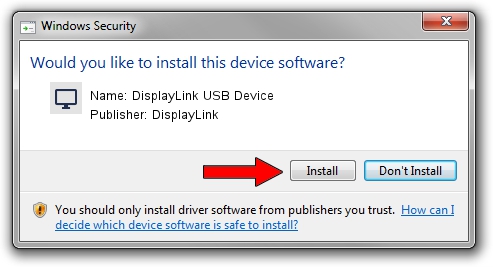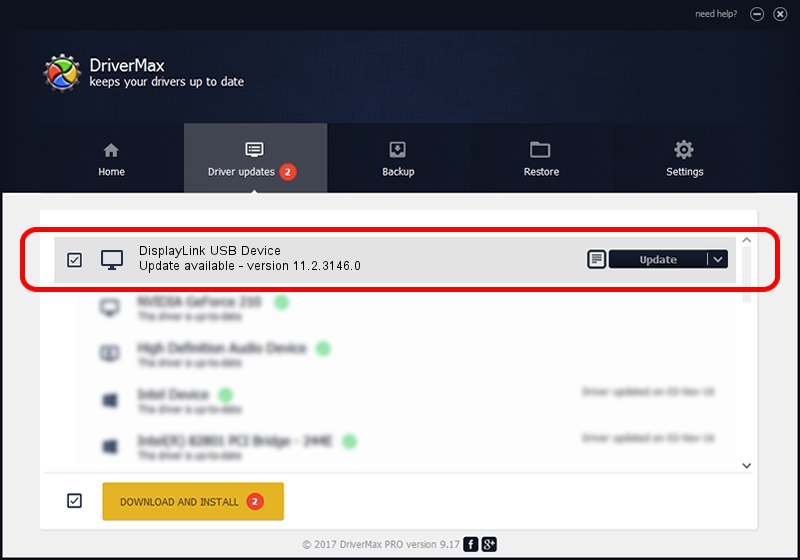Advertising seems to be blocked by your browser.
The ads help us provide this software and web site to you for free.
Please support our project by allowing our site to show ads.
Home /
Manufacturers /
DisplayLink /
DisplayLink USB Device /
USB/VID_17e9&PID_0285 /
11.2.3146.0 Sep 26, 2023
DisplayLink DisplayLink USB Device how to download and install the driver
DisplayLink USB Device is a Display Adapters hardware device. The Windows version of this driver was developed by DisplayLink. The hardware id of this driver is USB/VID_17e9&PID_0285; this string has to match your hardware.
1. Manually install DisplayLink DisplayLink USB Device driver
- You can download from the link below the driver installer file for the DisplayLink DisplayLink USB Device driver. The archive contains version 11.2.3146.0 dated 2023-09-26 of the driver.
- Run the driver installer file from a user account with the highest privileges (rights). If your User Access Control Service (UAC) is running please confirm the installation of the driver and run the setup with administrative rights.
- Go through the driver installation wizard, which will guide you; it should be pretty easy to follow. The driver installation wizard will scan your PC and will install the right driver.
- When the operation finishes restart your computer in order to use the updated driver. It is as simple as that to install a Windows driver!
Driver rating 4 stars out of 65349 votes.
2. How to use DriverMax to install DisplayLink DisplayLink USB Device driver
The most important advantage of using DriverMax is that it will install the driver for you in the easiest possible way and it will keep each driver up to date. How can you install a driver with DriverMax? Let's follow a few steps!
- Open DriverMax and push on the yellow button named ~SCAN FOR DRIVER UPDATES NOW~. Wait for DriverMax to scan and analyze each driver on your PC.
- Take a look at the list of detected driver updates. Search the list until you find the DisplayLink DisplayLink USB Device driver. Click the Update button.
- That's it, you installed your first driver!

Oct 4 2024 11:29PM / Written by Daniel Statescu for DriverMax
follow @DanielStatescu