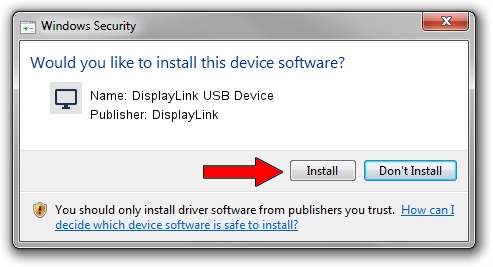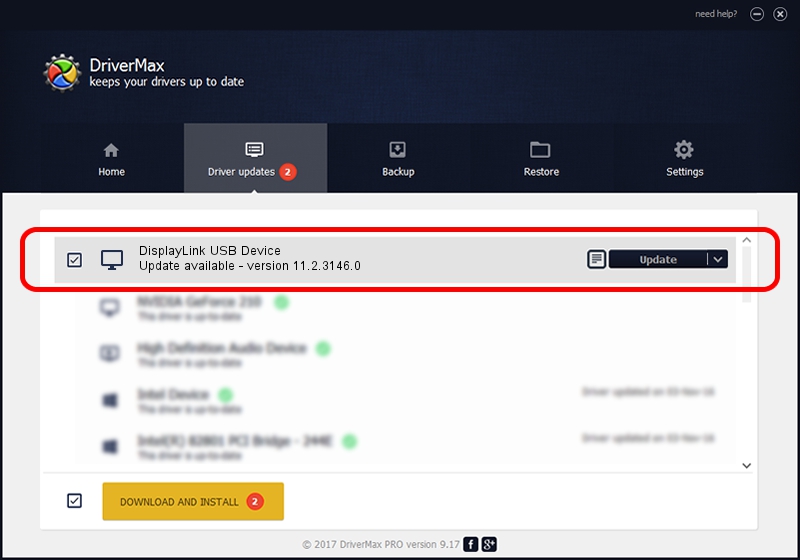Advertising seems to be blocked by your browser.
The ads help us provide this software and web site to you for free.
Please support our project by allowing our site to show ads.
Home /
Manufacturers /
DisplayLink /
DisplayLink USB Device /
USB/VID_17e9&PID_0242 /
11.2.3146.0 Sep 26, 2023
Download and install DisplayLink DisplayLink USB Device driver
DisplayLink USB Device is a Display Adapters device. This Windows driver was developed by DisplayLink. In order to make sure you are downloading the exact right driver the hardware id is USB/VID_17e9&PID_0242.
1. DisplayLink DisplayLink USB Device driver - how to install it manually
- You can download from the link below the driver setup file for the DisplayLink DisplayLink USB Device driver. The archive contains version 11.2.3146.0 released on 2023-09-26 of the driver.
- Run the driver installer file from a user account with administrative rights. If your User Access Control (UAC) is running please confirm the installation of the driver and run the setup with administrative rights.
- Go through the driver setup wizard, which will guide you; it should be quite easy to follow. The driver setup wizard will scan your PC and will install the right driver.
- When the operation finishes restart your computer in order to use the updated driver. As you can see it was quite smple to install a Windows driver!
This driver received an average rating of 3.2 stars out of 88887 votes.
2. Installing the DisplayLink DisplayLink USB Device driver using DriverMax: the easy way
The most important advantage of using DriverMax is that it will setup the driver for you in just a few seconds and it will keep each driver up to date, not just this one. How can you install a driver using DriverMax? Let's see!
- Start DriverMax and push on the yellow button that says ~SCAN FOR DRIVER UPDATES NOW~. Wait for DriverMax to analyze each driver on your PC.
- Take a look at the list of driver updates. Scroll the list down until you find the DisplayLink DisplayLink USB Device driver. Click the Update button.
- That's it, you installed your first driver!

Sep 22 2024 10:27AM / Written by Daniel Statescu for DriverMax
follow @DanielStatescu