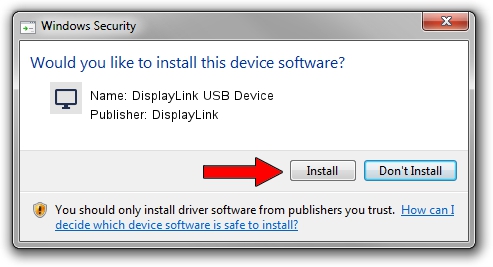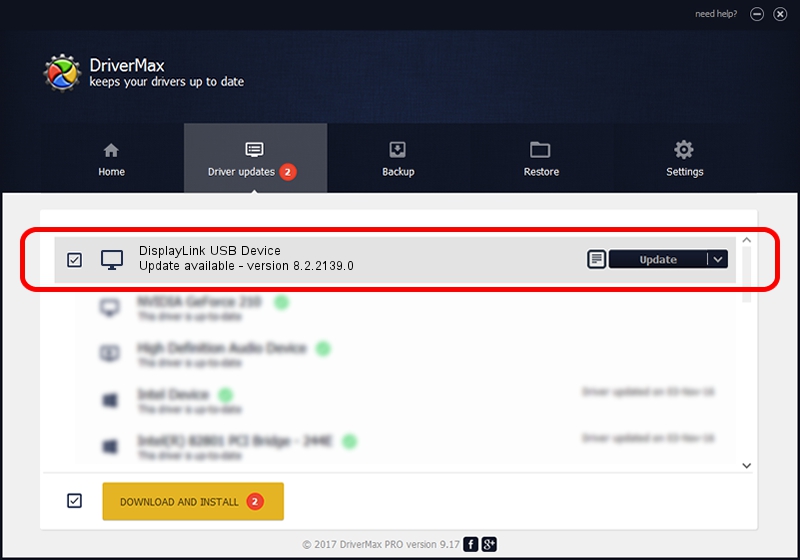Advertising seems to be blocked by your browser.
The ads help us provide this software and web site to you for free.
Please support our project by allowing our site to show ads.
Home /
Manufacturers /
DisplayLink /
DisplayLink USB Device /
USB/VID_17e9&PID_019D /
8.2.2139.0 Jun 14, 2017
Driver for DisplayLink DisplayLink USB Device - downloading and installing it
DisplayLink USB Device is a Display Adapters device. This Windows driver was developed by DisplayLink. USB/VID_17e9&PID_019D is the matching hardware id of this device.
1. Install DisplayLink DisplayLink USB Device driver manually
- Download the driver setup file for DisplayLink DisplayLink USB Device driver from the link below. This is the download link for the driver version 8.2.2139.0 released on 2017-06-14.
- Run the driver installation file from a Windows account with the highest privileges (rights). If your User Access Control (UAC) is enabled then you will have to accept of the driver and run the setup with administrative rights.
- Follow the driver setup wizard, which should be quite easy to follow. The driver setup wizard will analyze your PC for compatible devices and will install the driver.
- Shutdown and restart your computer and enjoy the new driver, it is as simple as that.
Driver file size: 5073047 bytes (4.84 MB)
This driver received an average rating of 5 stars out of 30354 votes.
This driver is compatible with the following versions of Windows:
- This driver works on Windows 2000 64 bits
- This driver works on Windows Server 2003 64 bits
- This driver works on Windows XP 64 bits
- This driver works on Windows Vista 64 bits
- This driver works on Windows 7 64 bits
- This driver works on Windows 8 64 bits
- This driver works on Windows 8.1 64 bits
- This driver works on Windows 10 64 bits
- This driver works on Windows 11 64 bits
2. How to use DriverMax to install DisplayLink DisplayLink USB Device driver
The advantage of using DriverMax is that it will setup the driver for you in just a few seconds and it will keep each driver up to date, not just this one. How easy can you install a driver using DriverMax? Let's take a look!
- Start DriverMax and push on the yellow button named ~SCAN FOR DRIVER UPDATES NOW~. Wait for DriverMax to analyze each driver on your PC.
- Take a look at the list of available driver updates. Scroll the list down until you find the DisplayLink DisplayLink USB Device driver. Click the Update button.
- Enjoy using the updated driver! :)

May 23 2024 11:41AM / Written by Andreea Kartman for DriverMax
follow @DeeaKartman