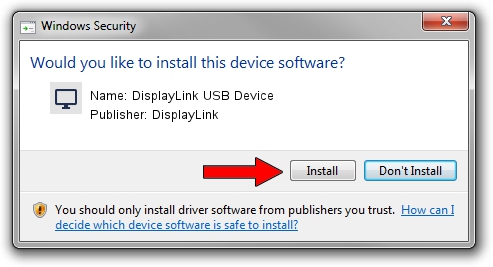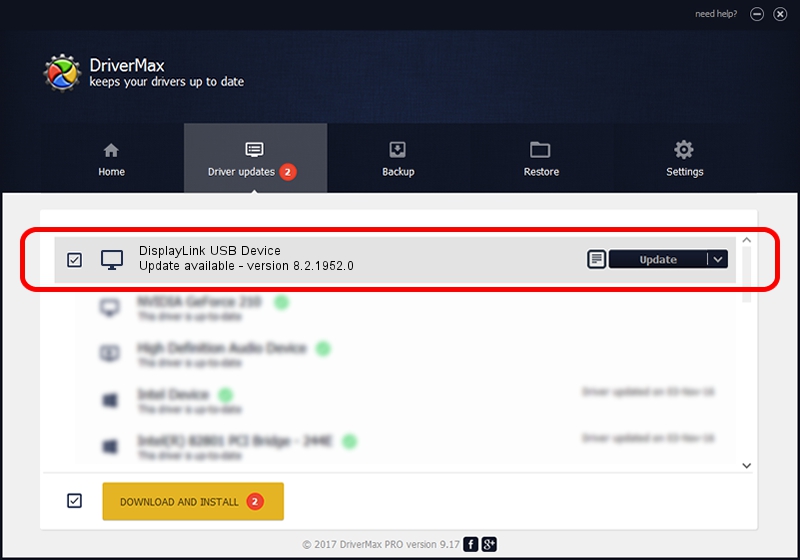Advertising seems to be blocked by your browser.
The ads help us provide this software and web site to you for free.
Please support our project by allowing our site to show ads.
Home /
Manufacturers /
DisplayLink /
DisplayLink USB Device /
USB/VID_17e9&PID_0199 /
8.2.1952.0 May 22, 2017
DisplayLink DisplayLink USB Device how to download and install the driver
DisplayLink USB Device is a Display Adapters hardware device. This Windows driver was developed by DisplayLink. The hardware id of this driver is USB/VID_17e9&PID_0199; this string has to match your hardware.
1. Manually install DisplayLink DisplayLink USB Device driver
- You can download from the link below the driver installer file for the DisplayLink DisplayLink USB Device driver. The archive contains version 8.2.1952.0 released on 2017-05-22 of the driver.
- Start the driver installer file from a user account with administrative rights. If your User Access Control (UAC) is started please accept of the driver and run the setup with administrative rights.
- Go through the driver installation wizard, which will guide you; it should be pretty easy to follow. The driver installation wizard will analyze your PC and will install the right driver.
- When the operation finishes shutdown and restart your PC in order to use the updated driver. It is as simple as that to install a Windows driver!
Driver file size: 4393932 bytes (4.19 MB)
This driver received an average rating of 4.5 stars out of 3903 votes.
This driver is compatible with the following versions of Windows:
- This driver works on Windows 2000 32 bits
- This driver works on Windows Server 2003 32 bits
- This driver works on Windows XP 32 bits
- This driver works on Windows Vista 32 bits
- This driver works on Windows 7 32 bits
- This driver works on Windows 8 32 bits
- This driver works on Windows 8.1 32 bits
- This driver works on Windows 10 32 bits
- This driver works on Windows 11 32 bits
2. How to use DriverMax to install DisplayLink DisplayLink USB Device driver
The advantage of using DriverMax is that it will setup the driver for you in the easiest possible way and it will keep each driver up to date, not just this one. How easy can you install a driver using DriverMax? Let's follow a few steps!
- Open DriverMax and press on the yellow button that says ~SCAN FOR DRIVER UPDATES NOW~. Wait for DriverMax to scan and analyze each driver on your PC.
- Take a look at the list of available driver updates. Scroll the list down until you find the DisplayLink DisplayLink USB Device driver. Click on Update.
- Enjoy using the updated driver! :)

May 22 2024 6:50PM / Written by Dan Armano for DriverMax
follow @danarm