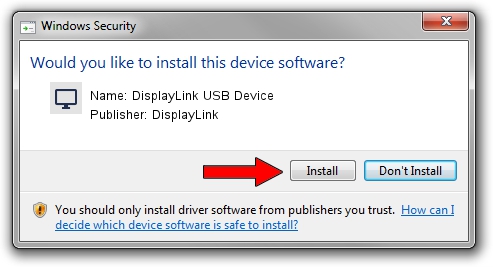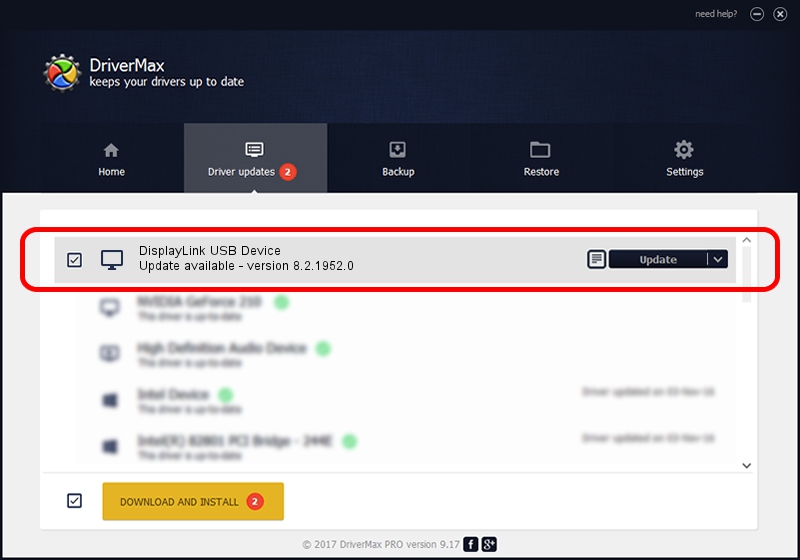Advertising seems to be blocked by your browser.
The ads help us provide this software and web site to you for free.
Please support our project by allowing our site to show ads.
Home /
Manufacturers /
DisplayLink /
DisplayLink USB Device /
USB/VID_17e9&PID_010F /
8.2.1952.0 May 22, 2017
DisplayLink DisplayLink USB Device how to download and install the driver
DisplayLink USB Device is a Display Adapters hardware device. This Windows driver was developed by DisplayLink. USB/VID_17e9&PID_010F is the matching hardware id of this device.
1. Install DisplayLink DisplayLink USB Device driver manually
- Download the setup file for DisplayLink DisplayLink USB Device driver from the location below. This download link is for the driver version 8.2.1952.0 dated 2017-05-22.
- Run the driver installation file from a Windows account with the highest privileges (rights). If your User Access Control (UAC) is started then you will have to confirm the installation of the driver and run the setup with administrative rights.
- Follow the driver installation wizard, which should be quite easy to follow. The driver installation wizard will analyze your PC for compatible devices and will install the driver.
- Shutdown and restart your computer and enjoy the updated driver, as you can see it was quite smple.
Download size of the driver: 4393932 bytes (4.19 MB)
This driver received an average rating of 4.5 stars out of 5223 votes.
This driver will work for the following versions of Windows:
- This driver works on Windows 2000 32 bits
- This driver works on Windows Server 2003 32 bits
- This driver works on Windows XP 32 bits
- This driver works on Windows Vista 32 bits
- This driver works on Windows 7 32 bits
- This driver works on Windows 8 32 bits
- This driver works on Windows 8.1 32 bits
- This driver works on Windows 10 32 bits
- This driver works on Windows 11 32 bits
2. How to install DisplayLink DisplayLink USB Device driver using DriverMax
The advantage of using DriverMax is that it will install the driver for you in just a few seconds and it will keep each driver up to date, not just this one. How easy can you install a driver using DriverMax? Let's follow a few steps!
- Start DriverMax and press on the yellow button that says ~SCAN FOR DRIVER UPDATES NOW~. Wait for DriverMax to scan and analyze each driver on your computer.
- Take a look at the list of driver updates. Search the list until you locate the DisplayLink DisplayLink USB Device driver. Click the Update button.
- That's it, you installed your first driver!

May 22 2024 6:25PM / Written by Dan Armano for DriverMax
follow @danarm