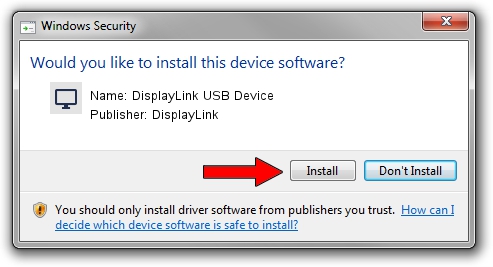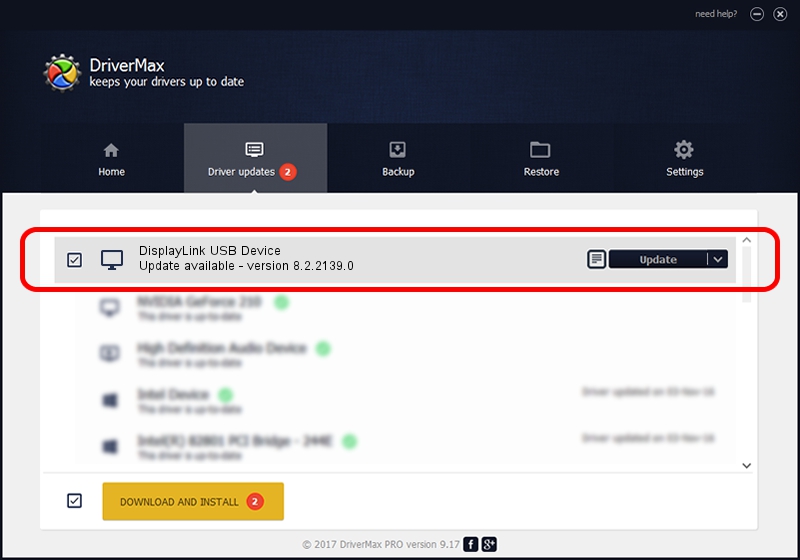Advertising seems to be blocked by your browser.
The ads help us provide this software and web site to you for free.
Please support our project by allowing our site to show ads.
Home /
Manufacturers /
DisplayLink /
DisplayLink USB Device /
USB/VID_17e9&PID_0102 /
8.2.2139.0 Jun 14, 2017
DisplayLink DisplayLink USB Device driver download and installation
DisplayLink USB Device is a Display Adapters hardware device. The Windows version of this driver was developed by DisplayLink. The hardware id of this driver is USB/VID_17e9&PID_0102; this string has to match your hardware.
1. DisplayLink DisplayLink USB Device - install the driver manually
- Download the setup file for DisplayLink DisplayLink USB Device driver from the link below. This download link is for the driver version 8.2.2139.0 released on 2017-06-14.
- Run the driver setup file from a Windows account with administrative rights. If your User Access Control Service (UAC) is started then you will have to confirm the installation of the driver and run the setup with administrative rights.
- Follow the driver setup wizard, which should be quite easy to follow. The driver setup wizard will scan your PC for compatible devices and will install the driver.
- Restart your PC and enjoy the fresh driver, it is as simple as that.
Download size of the driver: 5073047 bytes (4.84 MB)
This driver was installed by many users and received an average rating of 4.8 stars out of 31822 votes.
This driver is fully compatible with the following versions of Windows:
- This driver works on Windows 2000 64 bits
- This driver works on Windows Server 2003 64 bits
- This driver works on Windows XP 64 bits
- This driver works on Windows Vista 64 bits
- This driver works on Windows 7 64 bits
- This driver works on Windows 8 64 bits
- This driver works on Windows 8.1 64 bits
- This driver works on Windows 10 64 bits
- This driver works on Windows 11 64 bits
2. Installing the DisplayLink DisplayLink USB Device driver using DriverMax: the easy way
The most important advantage of using DriverMax is that it will install the driver for you in the easiest possible way and it will keep each driver up to date, not just this one. How can you install a driver using DriverMax? Let's take a look!
- Open DriverMax and click on the yellow button that says ~SCAN FOR DRIVER UPDATES NOW~. Wait for DriverMax to analyze each driver on your computer.
- Take a look at the list of detected driver updates. Scroll the list down until you locate the DisplayLink DisplayLink USB Device driver. Click on Update.
- Enjoy using the updated driver! :)

May 23 2024 11:13AM / Written by Daniel Statescu for DriverMax
follow @DanielStatescu