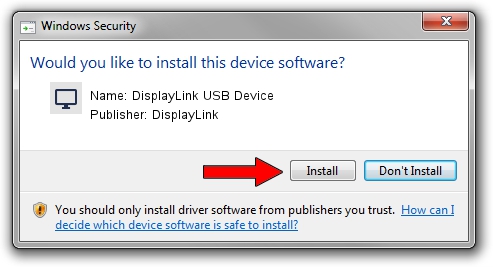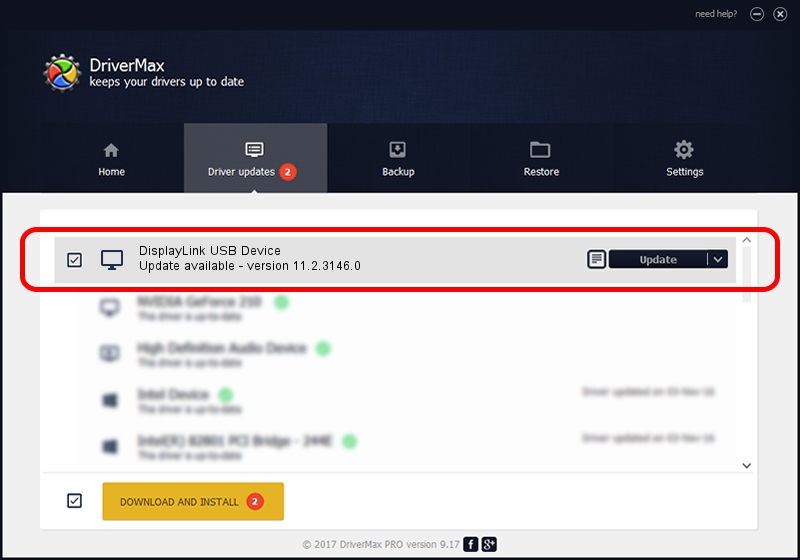Advertising seems to be blocked by your browser.
The ads help us provide this software and web site to you for free.
Please support our project by allowing our site to show ads.
Home /
Manufacturers /
DisplayLink /
DisplayLink USB Device /
USB/VID_17e9&PID_0030 /
11.2.3146.0 Sep 26, 2023
DisplayLink DisplayLink USB Device - two ways of downloading and installing the driver
DisplayLink USB Device is a Display Adapters hardware device. The developer of this driver was DisplayLink. The hardware id of this driver is USB/VID_17e9&PID_0030.
1. How to manually install DisplayLink DisplayLink USB Device driver
- Download the setup file for DisplayLink DisplayLink USB Device driver from the location below. This is the download link for the driver version 11.2.3146.0 dated 2023-09-26.
- Run the driver setup file from a Windows account with the highest privileges (rights). If your UAC (User Access Control) is running then you will have to accept of the driver and run the setup with administrative rights.
- Go through the driver installation wizard, which should be pretty easy to follow. The driver installation wizard will scan your PC for compatible devices and will install the driver.
- Restart your PC and enjoy the new driver, it is as simple as that.
Driver rating 3.8 stars out of 37841 votes.
2. Using DriverMax to install DisplayLink DisplayLink USB Device driver
The most important advantage of using DriverMax is that it will setup the driver for you in just a few seconds and it will keep each driver up to date, not just this one. How can you install a driver using DriverMax? Let's take a look!
- Start DriverMax and push on the yellow button that says ~SCAN FOR DRIVER UPDATES NOW~. Wait for DriverMax to scan and analyze each driver on your PC.
- Take a look at the list of driver updates. Search the list until you locate the DisplayLink DisplayLink USB Device driver. Click on Update.
- That's all, the driver is now installed!

Oct 5 2024 3:16PM / Written by Dan Armano for DriverMax
follow @danarm