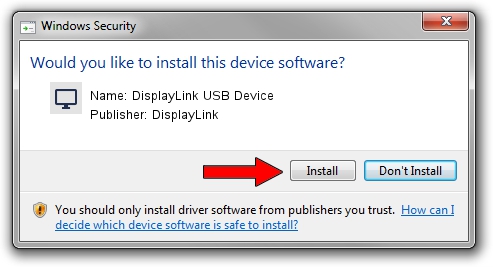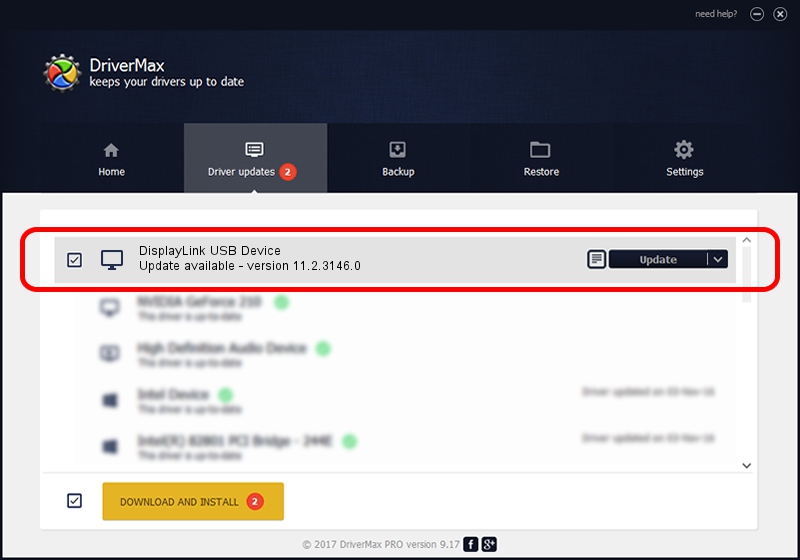Advertising seems to be blocked by your browser.
The ads help us provide this software and web site to you for free.
Please support our project by allowing our site to show ads.
Home /
Manufacturers /
DisplayLink /
DisplayLink USB Device /
USB/VID_17e9&PID_0025 /
11.2.3146.0 Sep 26, 2023
DisplayLink DisplayLink USB Device how to download and install the driver
DisplayLink USB Device is a Display Adapters device. The Windows version of this driver was developed by DisplayLink. USB/VID_17e9&PID_0025 is the matching hardware id of this device.
1. DisplayLink DisplayLink USB Device driver - how to install it manually
- Download the setup file for DisplayLink DisplayLink USB Device driver from the link below. This is the download link for the driver version 11.2.3146.0 released on 2023-09-26.
- Run the driver installation file from a Windows account with administrative rights. If your User Access Control Service (UAC) is started then you will have to accept of the driver and run the setup with administrative rights.
- Go through the driver installation wizard, which should be quite easy to follow. The driver installation wizard will scan your PC for compatible devices and will install the driver.
- Restart your PC and enjoy the updated driver, it is as simple as that.
Driver rating 3.7 stars out of 89492 votes.
2. How to use DriverMax to install DisplayLink DisplayLink USB Device driver
The most important advantage of using DriverMax is that it will setup the driver for you in the easiest possible way and it will keep each driver up to date, not just this one. How easy can you install a driver with DriverMax? Let's see!
- Start DriverMax and press on the yellow button named ~SCAN FOR DRIVER UPDATES NOW~. Wait for DriverMax to analyze each driver on your PC.
- Take a look at the list of available driver updates. Search the list until you find the DisplayLink DisplayLink USB Device driver. Click the Update button.
- That's all, the driver is now installed!

Oct 5 2024 4:31AM / Written by Daniel Statescu for DriverMax
follow @DanielStatescu