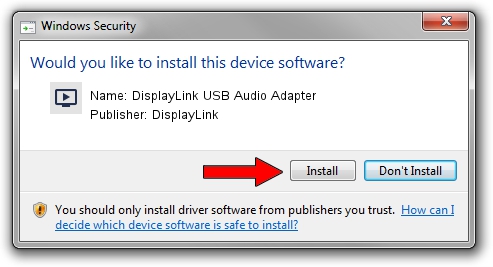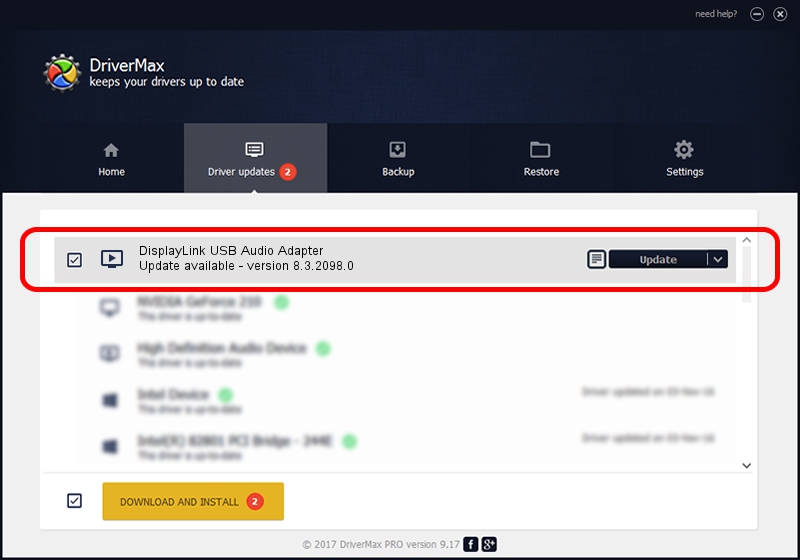Advertising seems to be blocked by your browser.
The ads help us provide this software and web site to you for free.
Please support our project by allowing our site to show ads.
Home /
Manufacturers /
DisplayLink /
DisplayLink USB Audio Adapter /
USB/VID_17E9&PID_8025&MI_02 /
8.3.2098.0 Nov 08, 2017
Download and install DisplayLink DisplayLink USB Audio Adapter driver
DisplayLink USB Audio Adapter is a MEDIA hardware device. This Windows driver was developed by DisplayLink. USB/VID_17E9&PID_8025&MI_02 is the matching hardware id of this device.
1. Install DisplayLink DisplayLink USB Audio Adapter driver manually
- You can download from the link below the driver installer file for the DisplayLink DisplayLink USB Audio Adapter driver. The archive contains version 8.3.2098.0 released on 2017-11-08 of the driver.
- Run the driver installer file from a user account with administrative rights. If your UAC (User Access Control) is started please confirm the installation of the driver and run the setup with administrative rights.
- Go through the driver setup wizard, which will guide you; it should be pretty easy to follow. The driver setup wizard will analyze your computer and will install the right driver.
- When the operation finishes shutdown and restart your computer in order to use the updated driver. As you can see it was quite smple to install a Windows driver!
Download size of the driver: 114080 bytes (111.41 KB)
This driver received an average rating of 4.1 stars out of 59080 votes.
This driver is compatible with the following versions of Windows:
- This driver works on Windows 2000 32 bits
- This driver works on Windows Server 2003 32 bits
- This driver works on Windows XP 32 bits
- This driver works on Windows Vista 32 bits
- This driver works on Windows 7 32 bits
- This driver works on Windows 8 32 bits
- This driver works on Windows 8.1 32 bits
- This driver works on Windows 10 32 bits
- This driver works on Windows 11 32 bits
2. How to install DisplayLink DisplayLink USB Audio Adapter driver using DriverMax
The advantage of using DriverMax is that it will setup the driver for you in the easiest possible way and it will keep each driver up to date. How can you install a driver with DriverMax? Let's take a look!
- Open DriverMax and push on the yellow button that says ~SCAN FOR DRIVER UPDATES NOW~. Wait for DriverMax to analyze each driver on your computer.
- Take a look at the list of driver updates. Search the list until you find the DisplayLink DisplayLink USB Audio Adapter driver. Click on Update.
- That's it, you installed your first driver!

Jun 8 2024 2:10AM / Written by Daniel Statescu for DriverMax
follow @DanielStatescu