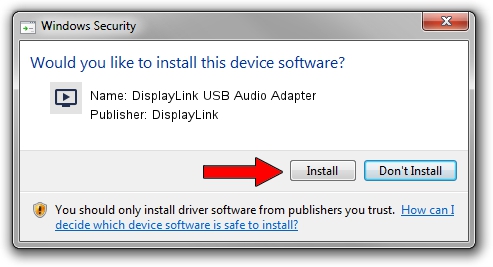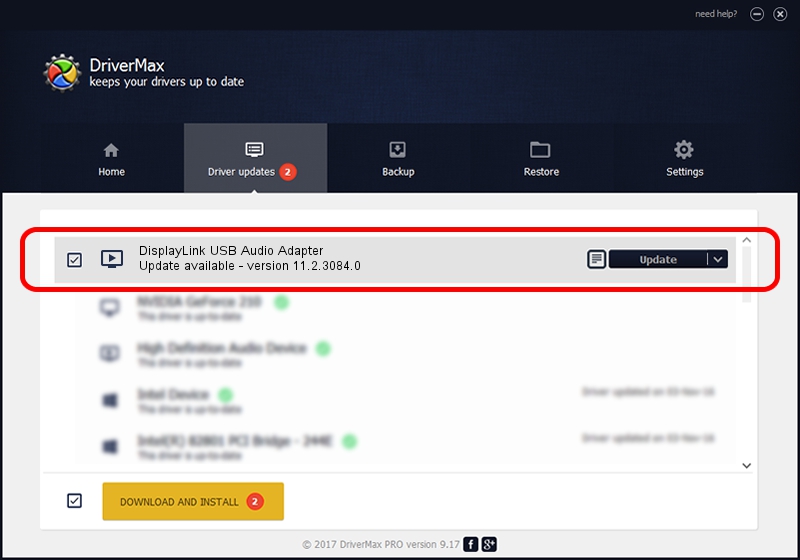Advertising seems to be blocked by your browser.
The ads help us provide this software and web site to you for free.
Please support our project by allowing our site to show ads.
Home /
Manufacturers /
DisplayLink /
DisplayLink USB Audio Adapter /
USB/VID_17E9&PID_7132&MI_02 /
11.2.3084.0 Aug 10, 2023
Driver for DisplayLink DisplayLink USB Audio Adapter - downloading and installing it
DisplayLink USB Audio Adapter is a MEDIA hardware device. This driver was developed by DisplayLink. The hardware id of this driver is USB/VID_17E9&PID_7132&MI_02.
1. How to manually install DisplayLink DisplayLink USB Audio Adapter driver
- Download the setup file for DisplayLink DisplayLink USB Audio Adapter driver from the location below. This download link is for the driver version 11.2.3084.0 released on 2023-08-10.
- Run the driver installation file from a Windows account with administrative rights. If your User Access Control Service (UAC) is enabled then you will have to accept of the driver and run the setup with administrative rights.
- Go through the driver setup wizard, which should be pretty straightforward. The driver setup wizard will analyze your PC for compatible devices and will install the driver.
- Restart your PC and enjoy the updated driver, it is as simple as that.
This driver was installed by many users and received an average rating of 3 stars out of 88721 votes.
2. Installing the DisplayLink DisplayLink USB Audio Adapter driver using DriverMax: the easy way
The advantage of using DriverMax is that it will install the driver for you in just a few seconds and it will keep each driver up to date, not just this one. How easy can you install a driver using DriverMax? Let's follow a few steps!
- Open DriverMax and click on the yellow button that says ~SCAN FOR DRIVER UPDATES NOW~. Wait for DriverMax to scan and analyze each driver on your computer.
- Take a look at the list of driver updates. Search the list until you find the DisplayLink DisplayLink USB Audio Adapter driver. Click on Update.
- That's all, the driver is now installed!

Oct 5 2024 5:09AM / Written by Andreea Kartman for DriverMax
follow @DeeaKartman