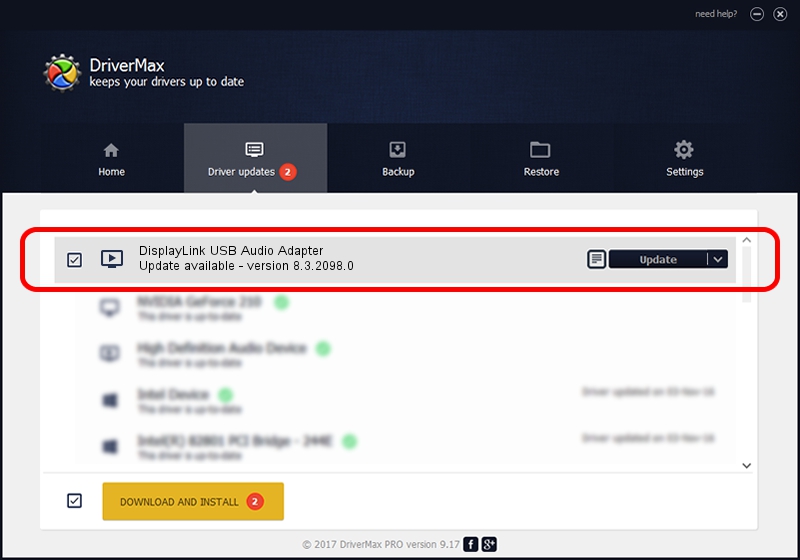Advertising seems to be blocked by your browser.
The ads help us provide this software and web site to you for free.
Please support our project by allowing our site to show ads.
Home /
Manufacturers /
DisplayLink /
DisplayLink USB Audio Adapter /
USB/VID_17E9&PID_6015&MI_02 /
8.3.2098.0 Nov 08, 2017
DisplayLink DisplayLink USB Audio Adapter how to download and install the driver
DisplayLink USB Audio Adapter is a MEDIA device. This driver was developed by DisplayLink. The hardware id of this driver is USB/VID_17E9&PID_6015&MI_02.
1. Manually install DisplayLink DisplayLink USB Audio Adapter driver
- Download the setup file for DisplayLink DisplayLink USB Audio Adapter driver from the location below. This download link is for the driver version 8.3.2098.0 released on 2017-11-08.
- Start the driver installation file from a Windows account with the highest privileges (rights). If your User Access Control Service (UAC) is running then you will have to accept of the driver and run the setup with administrative rights.
- Follow the driver setup wizard, which should be pretty straightforward. The driver setup wizard will analyze your PC for compatible devices and will install the driver.
- Restart your computer and enjoy the fresh driver, as you can see it was quite smple.
Size of this driver: 114080 bytes (111.41 KB)
Driver rating 4.3 stars out of 58605 votes.
This driver is fully compatible with the following versions of Windows:
- This driver works on Windows 2000 32 bits
- This driver works on Windows Server 2003 32 bits
- This driver works on Windows XP 32 bits
- This driver works on Windows Vista 32 bits
- This driver works on Windows 7 32 bits
- This driver works on Windows 8 32 bits
- This driver works on Windows 8.1 32 bits
- This driver works on Windows 10 32 bits
- This driver works on Windows 11 32 bits
2. How to install DisplayLink DisplayLink USB Audio Adapter driver using DriverMax
The most important advantage of using DriverMax is that it will install the driver for you in just a few seconds and it will keep each driver up to date, not just this one. How can you install a driver with DriverMax? Let's see!
- Open DriverMax and press on the yellow button that says ~SCAN FOR DRIVER UPDATES NOW~. Wait for DriverMax to analyze each driver on your computer.
- Take a look at the list of detected driver updates. Search the list until you find the DisplayLink DisplayLink USB Audio Adapter driver. Click on Update.
- That's all, the driver is now installed!

Jun 8 2024 1:55AM / Written by Andreea Kartman for DriverMax
follow @DeeaKartman