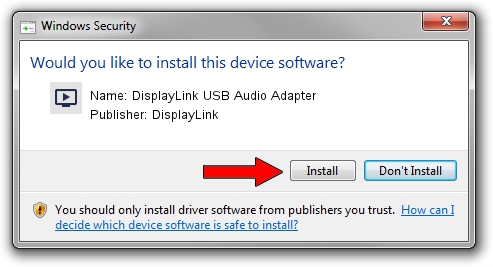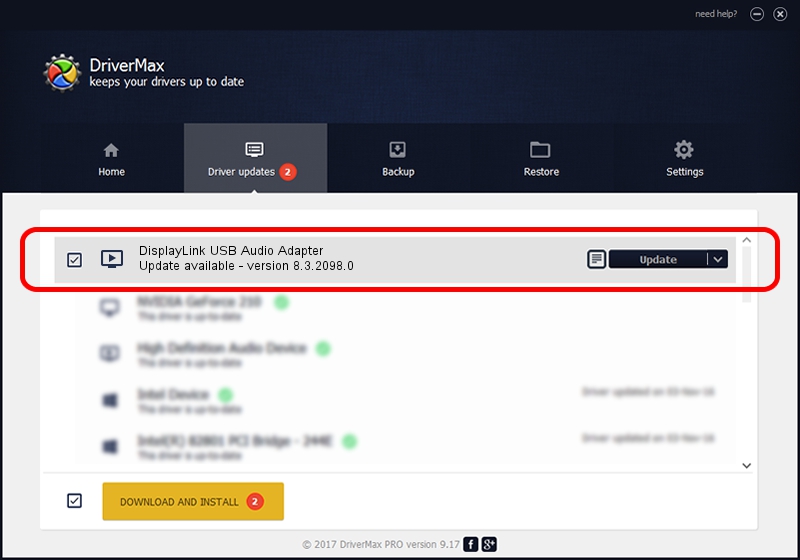Advertising seems to be blocked by your browser.
The ads help us provide this software and web site to you for free.
Please support our project by allowing our site to show ads.
Home /
Manufacturers /
DisplayLink /
DisplayLink USB Audio Adapter /
USB/VID_17E9&PID_600E&MI_02 /
8.3.2098.0 Nov 08, 2017
DisplayLink DisplayLink USB Audio Adapter how to download and install the driver
DisplayLink USB Audio Adapter is a MEDIA device. This Windows driver was developed by DisplayLink. The hardware id of this driver is USB/VID_17E9&PID_600E&MI_02; this string has to match your hardware.
1. DisplayLink DisplayLink USB Audio Adapter - install the driver manually
- Download the setup file for DisplayLink DisplayLink USB Audio Adapter driver from the link below. This download link is for the driver version 8.3.2098.0 released on 2017-11-08.
- Start the driver installation file from a Windows account with the highest privileges (rights). If your User Access Control (UAC) is running then you will have to accept of the driver and run the setup with administrative rights.
- Go through the driver installation wizard, which should be quite easy to follow. The driver installation wizard will scan your PC for compatible devices and will install the driver.
- Restart your computer and enjoy the new driver, as you can see it was quite smple.
Size of this driver: 159294 bytes (155.56 KB)
Driver rating 4.6 stars out of 11794 votes.
This driver was released for the following versions of Windows:
- This driver works on Windows 2000 64 bits
- This driver works on Windows Server 2003 64 bits
- This driver works on Windows XP 64 bits
- This driver works on Windows Vista 64 bits
- This driver works on Windows 7 64 bits
- This driver works on Windows 8 64 bits
- This driver works on Windows 8.1 64 bits
- This driver works on Windows 10 64 bits
- This driver works on Windows 11 64 bits
2. The easy way: using DriverMax to install DisplayLink DisplayLink USB Audio Adapter driver
The most important advantage of using DriverMax is that it will setup the driver for you in just a few seconds and it will keep each driver up to date. How can you install a driver using DriverMax? Let's take a look!
- Start DriverMax and press on the yellow button that says ~SCAN FOR DRIVER UPDATES NOW~. Wait for DriverMax to analyze each driver on your computer.
- Take a look at the list of detected driver updates. Scroll the list down until you find the DisplayLink DisplayLink USB Audio Adapter driver. Click the Update button.
- That's all, the driver is now installed!

Jun 6 2024 7:50AM / Written by Daniel Statescu for DriverMax
follow @DanielStatescu